Blackberry Curve 8330 User Manual
Browse online or download User Manual for Mobile phones Blackberry Curve 8330. Blackberry Curve 8330 User Manual
- Page / 272
- Table of contents
- TROUBLESHOOTING
- BOOKMARKS
- User Guide 1
- SWD-319876-1213120259-001 2
- Contents 3
- BlackBerry basics 13
- Shortcuts 17
- Phone basics 23
- Emergency calls 25
- Voice dialing 26
- Voice mail 28
- Speed dial 29
- Conference calls 29
- Call logs 31
- Call forwarding 32
- Forward calls 33
- Smart dialing 34
- TTY support 35
- Multiple phone numbers 36
- Phone options 36
- Phone shortcuts 38
- Phone troubleshooting 39
- I cannot join a call 40
- Turn off voice prompts 42
- Use a headset 43
- Camera and video camera 45
- Change the default flash mode 46
- Set picture size 47
- Set picture quality 47
- The flash dims or turns off 48
- Email messages 49
- Delete a message 51
- Delete multiple messages 51
- Create a link for a PIN 51
- Email message folders 52
- Sent messages 53
- Email message filters 54
- Email message forwarding 57
- Message options 58
- Add a signature 59
- Set an out-of-office reply 59
- Message list options 60
- About multiple message lists 61
- Message shortcuts 62
- PIN messages 67
- Save a draft of a message 68
- Blind carbon copy a contact 68
- Attach a contact to a message 68
- Block incoming messages 72
- SMS text messages 77
- MMS messages 87
- Resend a message 89
- Save a message 89
- Reply to a message 89
- Forward an MMS message 89
- File an email message 89
- MMS message attachments 91
- Hide sent messages 95
- Block MMS messages 95
- Typing basics 99
- Cancel a text selection 100
- Set the cursor speed 100
- Turn on key tones 100
- Set the trackball sensitivity 100
- Turn off trackball sounds 100
- Typing input methods 101
- Spelling checker 102
- AutoText 103
- Create an AutoText entry 104
- Change an AutoText entry 104
- Delete an AutoText entry 104
- Undo an AutoText change 104
- Typing shortcuts 105
- Typing troubleshooting 105
- About search 107
- Search for messages 107
- Search criteria 107
- View a list of saved searches 108
- Change a saved search 108
- Delete a saved search 108
- Search for organizer data 109
- Search shortcuts 109
- Attachments 111
- Document attachments 112
- Spreadsheet attachments 113
- Media attachments 114
- Presentation attachments 114
- Attachment shortcuts 116
- Attachment troubleshooting 116
- Synchronization 117
- Delete all device data 119
- Browser basics 123
- Browser bookmarks 127
- Expand a folder 129
- Collapse a folder 129
- Web feeds 130
- Change a web feed 131
- File a web feed 131
- Delete a web feed 131
- Browser options 132
- Browser security 134
- About WTLS 135
- Manage browser security 135
- TLS options 135
- WTLS options 136
- Add a trusted content server 136
- Browser push 137
- Browser shortcuts 138
- Browser troubleshooting 139
- Applications 141
- Application troubleshooting 142
- Media file management 143
- Forward a media file 144
- Delete a media file 144
- Rename a media file 144
- Move a media file 145
- Play a media file 145
- Playlists 148
- View a playlist 149
- Delete a playlist 149
- Pictures 150
- Move a picture 151
- View pictures as a slide show 152
- View pictures in a list 152
- Media card options 153
- Media shortcuts 155
- Media troubleshooting 155
- Map basics 157
- Navigation 158
- Map options 159
- Map shortcuts 160
- Maps troubleshooting 160
- GPS technology 161
- I cannot use GPS technology 162
- Contacts 163
- Delete a contact 164
- About pauses and waits 164
- About custom ring tones 164
- Mailing lists 165
- Caller ID 166
- Categories 167
- Address lookup 168
- Contact list options 169
- Contact troubleshooting 170
- Calendar 171
- Schedule a meeting 172
- Recurrence fields 172
- Check spelling 172
- Meetings 173
- Contact a meeting participant 174
- Calendar options 175
- View tasks in a calendar 176
- Hide free time in Agenda view 176
- Multiple calendars 178
- Calendar shortcuts 179
- Calendar troubleshooting 179
- Task basics 181
- Delete a category 183
- Task list options 184
- Memo basics 187
- Memo list options 189
- About the alarm 191
- Turn on the alarm 191
- Silence the alarm 191
- Calculator 193
- Bluetooth technology 195
- Bluetooth technology options 197
- Date and time 201
- Notification profiles 203
- Delete a notification profile 204
- Change your ring tone 204
- LED notification 205
- Custom notification 206
- BlackBerry Messenger 211
- Rename a contact 212
- Add a group 212
- Conversations 213
- Availability 215
- 2. Press the Menu key 216
- 3. Click Set Alert 216
- Display and keyboard 217
- Set the display font 218
- About organizing applications 218
- Add an application folder 218
- Move an application icon 218
- Keyboard options 219
- Display troubleshooting 221
- Language 223
- Language troubleshooting 225
- Wireless network coverage 227
- Turn off data service 228
- About roaming 228
- Power, battery, and memory 231
- Security 233
- Password keeper 234
- Encryption 236
- Protect your device data 237
- About encryption keys 237
- Generate an encryption key 237
- Memory cleaning 238
- Advanced security 239
- About certificates 240
- About the key store 240
- About PGP keys 240
- Smart cards 241
- Software tokens 242
- Security troubleshooting 242
- BrickBreaker 249
- BrickBreaker scoring 250
- Play BrickBreaker 250
- Adjust the volume 250
- Set the paddle speed 250
- 2. Click Send High Score 251
- 2. Click High Scores 251
- Service books 253
- Troubleshooting 255
- Voice dialing troubleshooting 256
- Message troubleshooting 257
- I am not receiving messages 258
- I cannot file email messages 258
- Date and time troubleshooting 265
- Diagnostic reports 267
- Glossary 269
- Legal notice 271
Summary of Contents
User GuideBlackBerry Curve 8330 Smartphone
Smart cards...
4. Roll the trackball left or right.Cancel a text selection1. With text selected, click the trackball.2. Click Cancel Selection.Set the cursor speed1.
Typing input methodsSwitch typing input methodsYou can only switch typing input methods if the typing input language for your BlackBerry® device is Ar
2. If your BlackBerry® device does not recognize the word that you have typed, perform one of the following actions:• To highlight an item in the list
4. Click Save.Add a word to the custom dictionary1. In the device options, click Spell Check.2. Click Custom Dictionary.3. Press the Menu key.4. Click
Create an AutoText entry1. In the device options, click AutoText.2. Press the Menu key.3. Click New.4. In the Replace field, type the text to replace.
3. Press the Menu key.4. Click Save.Typing shortcuts• To insert a period, press the Space key twice. The next letter is capitalized.• To capitalize a
104
SearchAbout searchIn a message list, you can search for messages using specific criteria that you can save for future use. You can also search for mes
Change the status of messages that the search should search for.Type:Change the type of messages that the search should search for.View a list of save
1. In a message, attachment, or web page, press the Menu key.2. Click Find.3. Type the text.4. Press the Enter key.To search for the next instance of
Contact troubleshooting...
108
AttachmentsAttachment basicsAbout attachmentsYou can view several file attachment types on your BlackBerry® device, including .zip, .htm, .html, .doc,
5. Click Save.Search for text in a message, attachment, or web pageTo search for text in a presentation attachment, verify that you are viewing the pr
Spreadsheet attachmentsMove to a specific cell1. In a spreadsheet, click the trackball.2. Click Go to Cell.3. Type the cell co-ordinates.4. Click the
• To label spreadsheet rows with numbers and columns with letters, set the Display Labels field to Yes.4. Press the Menu key.5. Click Save.Media attac
2. Click Next Slide or Prev Slide.Rotate a slide1. When viewing a presentation in slide view, click a slide.2. Click Rotate.Zoom in to or out from a s
Attachment shortcuts• To search for text in an attachment, press F.• To move to the last cursor position after closing and reopening an attachment, pr
SynchronizationAbout synchronizationThe wireless data synchronization feature is designed to synchronize organizer data (contacts, calendar entries, t
4. Set the Delete On field.5. Press the Menu key.6. Click Save.It takes a short period of time for messages to be deleted over the wireless network.To
5. Press the Menu key.6. Click Save.Manage data synchronization conflictsYou can change how conflicts that occur during organizer data synchronization
10
Empty the deleted items folder on your computer from your deviceVerify that your BlackBerry®device is associated with an email account that uses a Bla
• If you use the BlackBerry® Internet Service, you must use the synchronization tool of the BlackBerry® Desktop Manager tosynchronize calendar data. F
120
BrowserBrowser basicsAbout browser configurationsThe browser on your BlackBerry® device supports multiple browser configurations for optimizing your b
On a web page, click the trackball.To zoom out from the web page, press the Escape key.Follow a linkClick a link.Move back or forward a web page1. On
2. Click History.Stop loading a web page1. When a web page is loading, press the Menu key.2. Click Stop.Return to the home page1. On a web page, press
Forward a link or picture from a web page1. On a web page, highlight or pause on a link or picture.2. Press the Menu key.3. Click Link Address or Imag
• To load pictures on WML web pages only, set the Show Images field to On WML Pages Only.• To stop pictures from loading on all web pages, set the Sho
Make a web page available offlineWhen adding a bookmark, select the Available Offline check box.If you visit the web page offline, the browser display
5. Click Add Subfolder.File a bookmark for a web page1. On a web page, press the Menu key.2. Click Bookmarks.3. Highlight a bookmark.4. Press the Menu
BlackBerry basicsSwitch typing input methodsYou can only switch typing input methods if the typing input language for your BlackBerry® device is Arabi
Web feedsAbout web feedsWeb feeds provide you with information about updates to web site content. You can open a web feed to view a list of titles and
Mark a web feed title as opened or unopenedIn a web feed, perform one of the following actions:• Highlight a title. Press the Menu key. Click Mark Ope
Browser optionsClear a browser cache1. In the browser, press the Menu key.2. Click Options.3. Click Cache Operations.4. Beside a cache type, click Cle
Change the number of times animated graphics repeatVerify that your BlackBerry® device is associated with an email account that uses a BlackBerry® Ent
Set the character encoding for all web pagesBy default, your BlackBerry® device uses the optimal character encoding for a web page.1. On a web page, p
About WTLSThe WAP Browser configuration is designed to use WTLS to encrypt data that your BlackBerry® device sends and receives over the Internetthrou
Specify whether a prompt appears when your browser tries to connect to a content server. You might want a prompt to appear if yourdevice has more than
Browser pushAbout browser pushBrowser push is designed to push information from a web application to your BlackBerry® device as the information become
Set which SMSC hosts your device accepts browser push messages from. To accept browser push messages from a specific SMSChost, type the phone number f
Browser troubleshootingNo browser is available on my deviceTry performing the following actions:• Verify that your BlackBerry® device is connected to
Turn on standby modeIf you are not on a call, you can turn on standby mode to avoid pressing keys accidentally when you are not using your BlackBerry®
ApplicationsAdd an application1. On a web page, highlight a link for an application.2. Press the Menu key.3. Click Download.4. Click OK.View propertie
Application troubleshootingI cannot add applicationsTry performing the following actions:• Verify that your BlackBerry® device is connected to the wir
MediaMedia file managementAbout transferring media filesYou can connect your BlackBerry® device to your computer to transfer files between your device
5. Click Save.Forward a media fileIf you forward a media file using Bluetooth® technology, verify that Bluetooth technology is turned on and that your
Move a media fileYou can only move media files that you added.1. In the media application, press the Menu key.2. Click Explore.3. Navigate to a folder
Play a song or video on a web page1. In the browser, click a link for a song or video.2. Click Open.Save a song or video from a web page1. In the brow
Play the next or previous song in a category1. When playing a song, press the Menu key.2. Click Next Track or Previous Track.Repeat a media file1. In
Amplify the volumeYou can amplify the volume for songs, ring tones, and videos.1. In the media application, press the Menu key.2. Click Options.3. Cha
Delete a song from a standard playlist1. In the media application, click Music.2. Click Playlists.3. Click a standard playlist.4. Highlight a song.5.
BlackBerry basics troubleshootingNo application opens when I press a Convenience keyVerify that you have not deleted the application that you assigned
Rename a playlist1. In the media application, click Music.2. Click Playlists.3. Highlight a playlist.4. Press the Menu key.5. Click Rename.6. Type a n
3. Press the Menu key.4. Click Options.5. Change the Sort By field.6. Press the Menu key.7. Click Save.Rename a picture or picture folderYou can only
Download a Home screen backgroundVerify that your wireless service provider supports this feature.1. In the media application, click Pictures.2. Click
2. Click My Pictures.3. Press the Menu key.4. Click View List.Zoom in to or out from a picture1. In a picture, press the Menu key.2. Click Zoom.3. Rol
2. Perform one of the following actions:• To encrypt files using an encryption key that your device generates for your media card, set the Encryption
3. Press the Menu key.4. Click Save.Format a media card1. In the device options, click Media Card.2. Press the Menu key.3. Click Format Card.Turn off
• If you are trying to open a media file on your BlackBerry® device and your device is connected to your computer, disconnectyour device from the comp
MapsMap basicsGet directions1. On a map, press the Menu key.2. Click Get Directions.3. Perform one of the following actions to specify a starting loca
• To view a location that you viewed recently, click the location.View a list of points of interest near a locationYou can search for points of intere
Map optionsSet the GPS receiver that you use to track your movement1. On a map, press the Menu key.2. Click Options.3. Change the GPS Data Source fiel
Hide the tracking information at the bottom of a map1. When tracking your movement on a map, press the Menu key.2. Click Hide Dashboard.To view the tr
GPS technologyAbout GPS technologyDepending on your wireless service provider, you might be able to use location-based applications and location-based
1. In the device options, click Advanced Options.2. Click GPS.3. Change the Location Tracking field to No.4. Press the Menu key.5. Click Save.GPS tech
ContactsContact basicsAdd a contact1.In the address book, press the key.2. Click New Address.3. Type the contact information.4. Click the trackball.5
3. Click Edit.4. Change the contact information.5. Click the trackball.6. Click Save.Delete a contact1. In the address book, highlight a contact.2. Pr
6. Set a ring tone.7. Press the Menu key.8. Click Save.Mailing listsAbout mailing listsYou can use mailing lists when you send email, PIN, SMS text, o
View a mailing listIn the address book, click a mailing list.To view the details for a contact in the mailing list, click a contact. Click View Member
Delete the caller ID picture for a contact1. In the address book, highlight a contact.2. Press the Menu key.3. Click Edit.4. Click the caller ID pictu
Sort contacts, tasks, or memos by category1. In the address book, task list, or memo list, press the Menu key.2. Click Filter.3. Select the check box
• To add a contact to your address book, click Add.• To add all the contacts, click Add All.• To view information for a contact, click View.• To delet
ShortcutsBlackBerry basics shortcuts• To move the cursor, roll the trackball.• To move back a screen, press the Escape key.• To move to a list item or
1. In an application, press the Menu key.2. Click Options.3. If necessary, click General Options.4. Change the Confirm Delete field to No.5. Press the
CalendarCalendar basicsAbout calendar viewsYou can view your appointments and meetings in one of four calendar views. Day, Week, and Month views displ
4. Click the trackball.If you have multiple calendars on your BlackBerry®device, the appointment appears in your default calendar.Schedule a meetingVe
Open an appointment or a meetingIn a calendar, click an appointment or a meeting.Delete an appointment or a meeting1. In a calendar, highlight an appo
Set whether the monthly or yearly recurring appointment, meeting, or task recurs on a relative date (for example, on the last Fridayof each month).Res
Calendar optionsChange the default calendar view1. In a calendar, press the Menu key.2. Click Options.3. Click General Options.4. Change the Initial V
Change the email address that you use to send messages or meeting invitationsVerify that your BlackBerry® device is associated with more than one emai
2. Click Options.3. Click General Options.4. Change the Show End Time in Agenda View field to No.5. Press the Menu key.6. Click Save.Change how long y
Multiple calendarsAbout multiple calendarsIf your BlackBerry® device is associated with multiple email accounts, you might have multiple calendars on
2. Click Default Services.3. Change the Calendar (CICAL) field.4. Press the Menu key.5. Click Save.Calendar shortcutsFor shortcuts to work in Day view
• To reply to a message, press R.• To reply to all in an email message or a PIN message, press L.• To forward a message, press F.• To file a highlight
TasksTask basicsCreate a task1. In the task list, press the Menu key.2. Click New.3. Type the task information.4. Set a due date for the task.5. If th
• To mark the task as deferred, in progress, or waiting, click Open. Set the Status field. Press the Menu key. Click Save.Hide completed tasks1. In th
Category names are not case sensitive. More than one category can apply to a contact, task, or memo. If you use IBM® Lotus Notes®, youcan apply more t
2. Click Filter.3. Highlight a category.4. Press the Menu key.5. Click Delete.Note: When you delete a category, contacts, tasks, or memos in the categ
3. If necessary, click General Options.4. Change the Confirm Delete field to No.5. Press the Menu key.6. Click Save.View the number of contacts, tasks
184
MemosMemo basicsCreate a memo1. In the memo list, press the Menu key.2. Click New.3. Type the memo information.4. Press the Menu key.5. Click Save.Cha
• To stop checking spelling, press the Menu key. Click Cancel Spell Check.Delete a memo1. In the memo list, highlight a memo.2. Press the Menu key.3.
Sort contacts, tasks, or memos by category1. In the address book, task list, or memo list, press the Menu key.2. Click Filter.3. Select the check box
• To turn on NUM lock, press the Alt key and the Left Shift key. To turn off NUM lock, press the Shift key.• To turn on CAP lock, press the Alt key an
3. If necessary, click General Options.The Number of Entries field displays the number of contacts, tasks, or memos that are stored on your BlackBerry
AlarmAbout the alarmIn the BlackBerry® device alarm, you can set the alarm to sound at the same time everyday or only on weekdays. You can also set a
CalculatorUse the calculator• To press a key in the calculator, press the corresponding key on the BlackBerry® device keyboard.Convert a measurement1.
192
Bluetooth technologyBluetooth technology basicsAbout Bluetooth technologyBluetooth® technology is designed to enable you to establish a wireless conne
Switch to a paired Bluetooth enabled device during a callVerify that Bluetooth® technology is turned on and that your BlackBerry® device is paired wit
Rename a paired Bluetooth enabled device1. In the device options, click Bluetooth.2. Click a paired Bluetooth® enabled device.3. Click Device Properti
Make your BlackBerry device discoverable1. In the device options, click Bluetooth.2. Press the Menu key.3. Click Options.4. Set the Discoverable field
Bluetooth technology troubleshootingI cannot type a passkey on a Bluetooth enabled deviceIf you cannot type a passkey on a Bluetooth® enabled device,
SWD-319876-1213120259-001
• To move to the last cursor position after closing and reopening a presentation attachment, verify that you are viewing thepresentation in text view
Date and timeSet the date and time1. In the device options, click Date/Time.2. Set the date and time.3. Press the Menu key.4. Click Save.Get the date
Notification profilesNotification basicsAbout notification profilesNotification profiles define how your BlackBerry® device notifies you of calendar a
5. Change the notification profile.6. Press the Menu key.7. Click Save.Delete a notification profileYou can only delete notification profiles that you
Silence your deviceIn the profile list, perform one of the following actions:• To receive LED notification only, click Quiet.• To receive vibrate noti
The battery power level for your device is low.Turn off Bluetooth connection notification1. In the device options, click Bluetooth.2. Press the Menu k
5. In the From field, press the Menu key.6. Click Add Name.7. Click a contact.8. To add another contact, repeat steps 5 through 7.9. Set the Use Profi
• Delete NameDelete a notification profile exception1. In the profile list, click Advanced.2. Highlight a notification profile exception.3. Press the
• In a notification profile exception, verify that the Custom Phone Tune field is not set to Mute.I cannot set some fields when creating a Calls From
• To amplify the volume for songs, ring tones, and videos, press the Volume Up key until you reach the highest volume setting.Press the Volume Up key
208
BlackBerry MessengerContactsAdd a contactYou must invite contacts to use BlackBerry® Messenger before they are added to your contact list.1. In BlackB
• RemoveNote: If you click Remove, the contact who sent the invitation does not receive confirmation that your email address is a correct emailaddress
4. Click OK.Move a contact to a different groupA contact can only be in one group at a time. If you move a contact to a group, the contact is moved ou
2. Click the trackball.Add an emoticon1. When composing a message, press the Symbol key twice.2. Click an emoticon.Send a file to a contact1. During a
2. Click Invite.3. In the drop-down list, click a contact.4. Click OK.Copy a conversation historyWhen you copy a conversation history, you can paste i
Receive notification when a contact becomes available1. In BlackBerry® Messenger, on the contact list screen, highlight an unavailable contact.2. Pres
Display and keyboardBacklightingAbout backlightingThe screen and keyboard on your BlackBerry® device are designed to be lit so that you can use your d
4.Press the key.5. Click Set As Home Screen Image.To clear the picture from the Home screen, press the key. Click Reset Home Screen Image.Download
• To move the application icon out of an application folder, click the Up folder.Hide an application iconDepending on your theme, you might not be abl
Assign an application to a Convenience keyYour BlackBerry® device has one Convenience key on the left side of the device and one on the right side. De
3. Press the Menu key.4. Click Delete.Download a themeVerify that your wireless service provider supports this feature.1. In the device options, click
LanguageChange the display languageVerify that your BlackBerry® Device Software supports multiple languages. For more information, contact your wirele
2. Perform one of the following actions:• To use the multi-tap input method, set the Input Language field to <Language> Multitap.• To use the Su
Language troubleshootingSome characters do not appear correctly on my deviceThe BlackBerry® Enterprise Server or BlackBerry® Internet Service that is
Wireless network coverageFind information about wireless coverage indicatorsYour BlackBerry® device uses various indicators to indicate the current wi
Turn on wireless coverage notification1. In the device options, click Screen/Keyboard.2. Set the LED Coverage Indicator field to On.3. Press the Menu
Wireless network coverage troubleshootingI cannot connect to a wireless networkTry performing the following actions:• Verify that you have turned on t
PhonePhone basicsFind your phone numberIn the phone, your phone number appears at the top of the screen. If you have more than one phone number associ
228
Power, battery, and memoryTurn off your deviceDepending on your theme, the location or name for Turn Power Off might differ from the location or name
• Turn off the connection to a wireless network when you are not in a wireless coverage area.• Delete the original message when you send a reply.• Low
SecuritySecurity basicsAbout the device passwordIf you type your BlackBerry® device password incorrectly, you might be prompted to type blackberry bef
Set a limit for device password attempts1. In the device options, click Security Options.2. Click General Settings.3. Set the Number of Password Attem
3. Set the random password fields.4. Press the Menu key.5. Click Save.View a password in the password keeperIn the password keeper, click a password.C
3. Click Delete.Change the password keeper password1. In the password keeper, press the Menu key.2. Click Change Password.Copy a password1. In the pas
When you lock your device, an open lock indicator appears in the device status section of the screen to indicate that your device is deletinga copy of
About content compressionContent compression is designed to reduce the size of your BlackBerry® device data while maintaining the integrity of that da
• To prevent your device from deleting sensitive data from the device memory when your device remains idle for a specified periodof time, change the C
Turn on the speakerphoneDuring a call, press the Speakerphone key.Do not hold the BlackBerry® device near your ear while you use the speakerphone. Hea
About two-factor authenticationTwo-factor authentication, which requires an item that you have (for example, a smart card) and an item that you know (
Smart cardsAbout smart password entryIf you use two-factor authentication and your BlackBerry® device password or smart card password is numeric, you
Use a certificate to authenticate your smart cardIf you use a certificate to authenticate your smart card, the certificate authenticates your smart ca
My device prompts me to make an emergency call when I type a passwordIf your BlackBerry® device password contains a combination of letters that corres
Third-party application controlAbout permissions for third-party applicationsYou can set permissions that control how third-party applications on your
1. In the device options, click Advanced Options.2. Click Applications.3. Highlight a third-party application.4. Press the Menu key.5. Perform one of
Set whether third-party applications can turn on or turn off your device or change device options, such as display options.Module Management:Set wheth
BrickBreakerAbout BrickBreakerThe object of BrickBreaker is to destroy bricks using a paddle and a ball. During the game, capsules fall from the brick
Use a headsetYou can purchase an optional headset to use with your BlackBerry® device.• To answer a call, press the headset button.• To turn on mute d
BrickBreaker scoringCatching a capsule:50 pointsShooting a brick with the gun:50 pointsHitting a brick with the ball:10 pointsShooting a brick with th
Submit a score to the BrickBreaker high score web site1. In BrickBreaker, press the Menu key.2. Click Send High Score.Check the high scores on the Bri
Service booksAbout service booksService books determine which services are available on your BlackBerry® device.Your wireless service provider or admi
TroubleshootingBlackBerry basics troubleshootingNo application opens when I press a Convenience keyVerify that you have not deleted the application th
• Verify that the language that you use to say voice commands is the same as the voice dialing language that you have set in thelanguage options. Cert
• If your BlackBerry® device does not often identify matches, set the matching sensitivity level to reject less.• If your device often identifies inco
• If you have not received a registration message from the wireless network, register your device. In the device options, clickAdvanced Options. Click
A message or attachment is truncatedTry performing the following actions:• Wait for a short period of time. Your BlackBerry® device receives long mess
Change the default volume for callsYou can increase or decrease the default volume for calls. The higher the volume percentage, the louder the volume.
I cannot attach a file to an MMS messageTry performing the following actions:• Verify that the file is a .vcf (vCard®) file, an .ics (iCalendar) file,
• Verify that your BlackBerry® device is connected to the wireless network.• Verify that wireless email reconciliation is turned on.• Reconcile email
Browser troubleshootingNo browser is available on my deviceTry performing the following actions:• Verify that your BlackBerry® device is connected to
• If you encrypted the media files on your media card using a media card encryption key and you are trying to open an encryptedmedia file using your c
I cannot set some fields when scheduling appointmentsIf you use IBM® Lotus Notes®, you can only change the Subject, Location, Reminder, and Notes fiel
• Verify that, in the Bluetooth options, the Address Book Transfer field is not set to Disabled.• Verify that your BlackBerry device is connected to a
My display changedDepending on your theme, display options, such as your font and Home screen background, might change when you switch themes.Language
Diagnostic reportsAbout diagnostic reportsDiagnostic reports provide wireless configuration and connection information for your BlackBerry® device. If
4. Highlight a report.5. Press the Menu key.6. Click Delete or Delete All.Set a default recipient for diagnostic reportsIf you set the default recipie
GlossaryADNabbreviated dialing numberAPNaccess point nameBCCblind carbon copyBlackBerry enabled deviceA BlackBerry enabled device is a device with Bla
Dial an extension using a voice commandVerify that you have set smart dialing options.You can dial extensions only within your company.Say "Call
Multimedia Messaging ServiceMNCmobile network codePINpersonal identification numberSDNservice dialing numberS/MIMESecure Multipurpose Internet Mail Ex
Legal notice©2007 Research In Motion Limited. All Rights Reserved. The BlackBerry and RIM families of related marks, images, and symbols are theexclus
provided "as is". RIM makes no representation, warranty or guarantee whatsoever in relation to the Third-Party Information and RIMassumes no
2. Say "Turn prompts off."Set playback options for voice dialing1. In the device options, click Voice Dialing.2. Perform any of the followin
6. Click Save.Speed dialMake a call using speed dialYou can make a call using speed dial in the phone, on the Home screen, in a message list, or in an
ContentsBlackBerry basics...
Create a phone number link for a conference call1. Type a phone number for the conference call bridge.2. Type X and the access code.Leave a conference
Delete the caller ID picture for a contact1. In the address book, highlight a contact.2. Press the Menu key.3. Click Edit.4. Click the caller ID pictu
Change call log notes1. In the phone, highlight a call log.2. Press the Menu key.3. Click View History.4. Press the Menu key.5. Click Edit Notes.6. Ch
For more information, contact your wireless service provider.Prerequisites: Call forwarding• Verify that your wireless service plan includes this serv
8. Change the phone number.9. Click the trackball.Delete a call forwarding phone numberYou can only delete call forwarding phone numbers that you have
2. Click Options.3. Click Smart Dialing.4. In the Number field, type the main phone number for an organization.5. Set how long the BlackBerry® device
Multiple phone numbersAbout multiple phone numbersYour BlackBerry® device might support more than one phone number, or your device might be associated
Sort phone numbers or contacts on the Phone screen1. In the phone, press the Menu key.2. Click Options.3. Click General Options.4. Perform one of the
6. Click Save.Reset a call timer1. In the phone, press the Menu key.2. Click Status.3. Click Last Call or Total Calls.4. Click Clear Timer.5. Press th
Phone troubleshootingI cannot make or receive callsTry performing the following actions:• Verify that your BlackBerry® device is connected to the wire
Phone options...
I cannot join a callIf your BlackBerry® device is associated with an enterprise voice phone number, you cannot join a call that you make from or recei
Voice dialingMake a call using a voice commandIf you are using a Bluetooth® enabled device, such as a handsfree car kit or wireless headset, verify th
3. Press the Menu key.4. Click Save.Turn off choice lists for voice commands1. In the device options, click Voice Dialing.2. Set the Choice Lists fiel
Improve voice recognition of numbers1. In the device options, click Voice Dialing.2. Press the Menu key.3. Click Adapt Digits.4. Complete the instruct
Camera and video cameraTake a picture1. In the camera, click the trackball.2. Perform one of the following actions:•To take another picture, click the
•To send the video, click the icon.View the amount of memory available for recording videosIn the video camera, the approximate amount of memory ava
2. Click Options.3. Change the White Balance field.4. Press the Menu key.5. Click Save.Change the video size and format1. In the video camera, press t
Camera and video camera shortcuts• To take a picture, press the Right Convenience key.• To zoom in to a subject before taking a picture, press the Vol
Email messagesEmail message basicsOpen a messageIf your BlackBerry® device is associated with more than one email address, you might be able to open m
Sent messages...
2. Click Save Draft.Blind carbon copy a contactYou can blind carbon copy a contact in an email message, a PIN message, or an MMS message.1. When compo
1. In a message, press the Menu key.2. Perform one of the following actions:• Click Forward.• Click Forward As. Click a message type.Delete a message1
Email message foldersFile an email messageVerify that wireless email reconciliation is turned on.1. In a message list, highlight an email message.2. P
Sent messagesResend a message1. In a sent message, press the Menu key.2. Perform one of the following actions:• To change the message, click Edit. Cha
Stop storing messages sent from your computer on your device1. In a message list, press the Menu key.2. Click Options.3. Click Email Settings.4. Press
2. Press the Menu key.3. Click Filter Sender or Filter Subject.4. Type a name for the email message filter.5. Set the email message filter options.6.
3. Click Email Filters.4. Select the check box beside an email message filter.Change an email message filter1. In a message list, press the Menu key.2
Delete an email message filter1. In a message list, press the Menu key.2. Click Options.3. Click Email Filters.4. Highlight an email message filter.5.
Block incoming messagesIf your BlackBerry® device is associated with an email account that uses a BlackBerry® Enterprise Server, you might not be able
5. Press the Menu key.6. Click Save.View an address instead of a display name1. In a message, click a contact.2. Click Show Address.To view the displa
Attachment basics...
2. Click Default Services.3. Change the Messaging (CMIME) field.4. Press the Menu key.5. Click Save.Delete the disclaimer from an email messageIf your
View more of the subject line for messages1. In a message list, press the Menu key.2. Click Options.3. Click General Options.4. Perform any of the fol
• To use one message list for all messages, set the SMS and Email Inboxes field to Combined.• To separate SMS text messages from email messages, set t
• To view sent messages, press the Alt key and O.• To view voice mail messages, press the Alt key and V.• To view SMS text messages, press the Alt key
• Verify that your BlackBerry® device is connected to the wireless network. If you are not in a wireless coverage area, you shouldreceive messages whe
Try performing the following actions:• Wait for a few seconds. The email message folders might become available after a short period of time.• Turn of
PIN messagesPIN message basicsAbout PIN messagesA PIN uniquely identifies BlackBerry® devices and BlackBerry enabled devices on the wireless network.
3. Perform any of the following actions:• To accept the suggested spelling, click the highlighted word.• To ignore the suggested spelling, press the E
5. Press the Menu key.6. Click Save.Save a message1. In a message, press the Menu key.2. Click Save.Reply to a message1. In a message, click the track
Application troubleshooting...
Create a link for a PINYou can create a link for a PIN in messages, calendar entries, tasks, or memos. If you click the link, you can send a PIN messa
Hide sent messages1. In a message list, press the Menu key.2. Click Options.3. Click General Options.4. Change the Hide Sent Messages field to Yes.5.
5. Press the Menu key.6. Click Save.To restore messages, set the Keep Messages field to a longer period of time. Messages that you received on your Bl
3. Click Call Logging.4. Select a call log type option.To hide call logs in a message list, select the None option.Message shortcutsIn a message• To r
Message troubleshootingI cannot send messagesTry performing the following actions:• Verify that your BlackBerry® device is connected to the wireless n
If wireless email reconciliation is turned on, and, in the message options, the Delete On field is set to Mailbox & Handheld, email messagesthat y
74
SMS text messagesSMS text message basicsAbout SMS text messagesWith an SMS phone number, you can send and receive SMS text messages. An SMS phone numb
Add a contact to an SMS text messageYou can send an SMS text message to up to ten recipients.1. When composing an SMS text message, press the Menu key
• Click Forward As. Click a message type.Delete a message1. In a message, click the trackball.2. Click Delete.Delete multiple messages1. In a message
Tasks...
Sent messagesResend a message1. In a sent message, press the Menu key.2. Perform one of the following actions:• To change the message, click Edit. Cha
2. Set the Number of Previous Items field.3. Press the Menu key.4. Click Save.Message list optionsView more of the subject line for messages1. In a me
About multiple message listsDepending on your email setup option, you might be able to associate your BlackBerry® device with more than one email acco
4. Press the Menu key.5. Click Save.Note: Even though you do not receive blocked messages on your device, blocked messages might contribute to data us
• To move to the bottom of a message list, press B.• To move to the next date, press N.• To move to the previous date, press P.• To move to the next u
To view the shortcuts for viewing one type of message in a message list, view your list of saved searches.83
MMS messagesMMS message basicsAbout MMS messagesWith an MMS phone number, you can send and receive MMS messages that contain media files such as .jpg,
4. Type a message.5.Press the key.6. Click Send.Check spellingYou can check spelling in messages, calendar entries, tasks, or memos that you create.
2. Click Options.3. Set the Importance field.4. Press the Menu key.5. Click Save.Resend a message1. In a sent message, press the Menu key.2. Perform o
Display options...
6. Click File.Delete a message1. In a message, click the trackball.2. Click Delete.Delete multiple messages1. In a message list, highlight a date fiel
MMS message attachmentsAttach a media file to an MMS message1. When composing an MMS message, press the Menu key.2. Click one of the following menu it
5. Click Add To Calendar.Add a contact to your address book from an MMS message1. In an MMS message, highlight a vCard® attachment.2. Press the Menu k
View the size of an MMS message before sending it1. In an MMS message, press the Menu key.2. Click Options.The Estimated Size field displays the size
Turn off the prompt that appears before you delete itemsYou can turn off the prompt that appears before you delete messages, call logs, contacts, cale
6. Click Save.To restore messages, set the Keep Messages field to a longer period of time. Messages that you received on your BlackBerry® devicewithin
Message shortcutsIn a message• To reply to a message, press R.• To reply to all in an email message or a PIN message, press L.• To forward a message,
• Verify that your BlackBerry® device is connected to the wireless network. If you are not in a wireless coverage area, your deviceshould send message
Some messages no longer appear on my deviceIf your BlackBerry® device memory is full, your device deletes the oldest messages from a message list. You
TypingTyping basicsType a symbol1. Press the Symbol key. To view more symbols, press the Symbol key again.2. Type the letter that appears below the sy

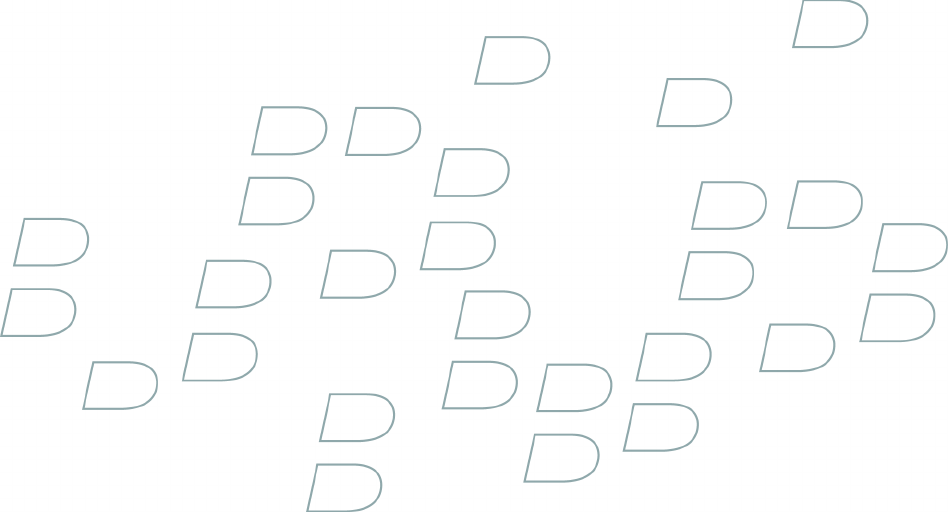
 (15 pages)
(15 pages) (307 pages)
(307 pages)







Comments to this Manuals