Blackberry PlayBook Tablet User's Guide Page 1
Browse online or download User's Guide for Tablets Blackberry PlayBook Tablet. Blackberry PlayBook Tablet User guide User Manual
- Page / 46
- Table of contents
- TROUBLESHOOTING
- BOOKMARKS
- BlackBerry PlayBook Tablet 1
- SWD-1526983-0502113519-001 2
- Contents 3
- Using the touch screen 7
- Getting around 9
- User Guide 10
- Getting started 10
- Personalizing your tablet 11
- View your notifications 12
- Switch to a new tablet 13
- BlackBerry Bridge 15
- Pictures 18
- Playing videos 19
- Music Store 22
- Podcasts 23
- Taking pictures 24
- Recording videos 24
- Video chat 25
- View chat history 26
- Troubleshooting: Video chat 27
- Voice notes 28
- BlackBerry App World 29
- Setting the clock 30
- Security 31
- Browsing the web 33
- Bookmarking webpages 33
- Change browser options 34
- Troubleshooting: Browser 34
- Battery and power 35
- Connections 36
- Wi-Fi network options 37
- Bluetooth technology 39
- Supported Bluetooth profiles 40
- Keyboard and typing 41
- Word to Go 42
- Sheet to Go 43
- Legal notice 44
Summary of Contents
BlackBerry PlayBook TabletUser GuideVersion: 1.0
Show the home screen and minimize appsSwipe up from the bottom frame onto the screen.Show the menuIn many apps, you can find additional features, opti
Show the status barYou can peek at the status bar without leaving the app you're using. This is a great way to quickly check your notifications,
Set the date and time on the home screenIn the status bar, tap > Date and Time.To set up a custom clock, on the home screen, tap the Clock applic
Status bar icons and indicatorsThe following icons and indicators appear in the status bar of the home screen.Airplane mode AlarmBattery power level B
Remember to delete your tablet data before reselling it, giving it away or recycling it. In an effort to help the environment, please visit www.blackb
BlackBerry BridgeAbout BlackBerry BridgeWatch the videoIf you're running BlackBerry® Device Software 5.0 or later on your BlackBerry smartphone,
Bridge FilesBrowse and open files stored on your smartphone media card.Bridge BrowserBrowse the Internet using your existing BlackBerry smartphone dat
Multiselect emailAt the bottom of your inbox, tap . Select the checkbox beside each email you want to select. Tap an icon at the bottom of your inbox
PicturesViewing your picturesWatch the videoYour BlackBerry® PlayBook™ tablet is the perfect way to take your pictures with you and share them with fr
VideosPlaying videosWatch the videoWatch videos wherever you go with your BlackBerry® PlayBook™ tablet. Your tablet plays high-resolution videos and s
SWD-1526983-0502113519-001
MusicPlaying your musicWatch the videoYour BlackBerry® PlayBook™ tablet supports popular types of audio formats, including MP3, M4A, WMA, and WAV. Plu
Delete a song from your PlayBook Playlist Tap PlayBook Playlist > Edit. Tap a song or songs. Tap Remove.Add playlists from your computer to your ta
Music StoreBuy and download musicWatch the videoBuy and download your favorite music on the go. If you don't already have a 7digital™ account, wh
PodcastsDownloading and subscribing to podcastsYou can use the BlackBerry® Podcasts app to download or subscribe to your favorite podcasts. When you d
CameraTaking picturesWatch the videoYour BlackBerry® PlayBook™ tablet has a 5 megapixel rear-facing camera that you can use to capture great pictures.
Video chatAbout video chatsSee your friends, colleagues, or family members in high-resolution, real-time video as you chat with them directly from one
Add, change, or delete a contactYou are not required to add contacts in order to make video chats. However, adding contacts means that you don't
Turn on the Do Not Disturb featureDon't want to be interrupted by a video chat request? If you turn on the Do Not Disturb feature, you won't
Voice notesRecording voice notesWatch the videoRecord a reminder or audio from your lectures or meetings with a single tap. Voice notes are listed by
BlackBerry App WorldDownload apps with BlackBerry App WorldWatch the videoEnhance your BlackBerry® PlayBook™ tablet with the many games, and social ne
ContentsGetting started...
ClockSetting the clockYou can add multiple clocks to your BlackBerry® PlayBook™ tablet to keep track of different time zones. Your tablet also include
SecuritySet a passwordWatch the video1. On the home screen, swipe down from the top frame.2. Tap Security > Password.3. Set the Enable Password swi
To view the details for a certificate after you have imported, swipe down from the top frame. Tap Security > Certificates. Tap a certificate.User G
BrowserBrowsing the webWatch the videoSearch for or go to a webpage In the address bar, type search terms or a web address. Tap Go.Reload a pageIn the
Change browser options1. Swipe down from the top frame to show the menu.2.Tap .Turn on private browsing When private browsing is turned on, the brows
Battery and powerTurning off your tablet and using standby modeWatch the videoCheck the battery power levelOn the status bar, tap . When the battery
ConnectionsWi-FiConnect to a Wi-Fi networkWatch the videoYour BlackBerry® PlayBook™ tablet can connect to the Internet using Wi-Fi®. Public Wi-Fi netw
Change, delete, or reorder saved Wi-Fi networksYour BlackBerry® PlayBook™ tablet remembers the Wi-Fi® networks you connect to and automatically connec
Option DescriptionUse HTTP Proxy Select this checkbox if you want to connect to a proxy server. When you select this checkbox, additional options appe
• If you use PEAP, EAP-TLS, EAP-FAST, or EAP-TTLS to connect to a Wi-Fi network, verify that you have installed the root certificate for the certifica
Troubleshooting: Video chat...
To help protect your tablet against unauthorized access, you can make it discoverable for 2 minutes only. Tap Add New Device > Listen.Supported Blu
Keyboard and typingTyping with the touch screen keyboardShow the keyboard Tap a text field or swipe in from the bottom-left corner of the frame.Hide t
Word to GoCreating and editing documentsWatch the videoWith your BlackBerry® PlayBook™ and Word to Go you can edit, update, and save your important in
Sheet to GoCreating and editing spreadsheetsWatch the videoCreate a new spreadsheet Tap New Document.Open a spreadsheet Tap Browse.Save a spreadsheet
Legal notice©2011 Research In Motion Limited. All rights reserved. BlackBerry®, RIM®, Research In Motion®, and related trademarks, names, and logos ar
CONJUNCTION WITH RIM PRODUCTS OR SERVICES, DOWNTIME COSTS, LOSS OF THE USE OF RIM PRODUCTS OR SERVICES OR ANY PORTION THEREOF OR OF ANY AIRTIME SERVIC
This is a Wi-Fi® enabled device subject to restrictions of use in some member states of the European Community.Research In Motion Limited295 Phillip S
Getting startedGetting to know your BlackBerry PlayBook tabletWatch the videoWatch all videosUser GuideGetting started3
User GuideGetting started4
Using the touch screenWatch the videoHere are some common gestures to help you get started using your BlackBerry® PlayBook™ tablet.User GuideGetting s
SwipeTo scroll a list, pan a webpage, move between pictures, and more, touch the screen and slide your finger up and down or right and left.PinchTo zo
DragTo move an item from one place to another, touch and hold the item. Slide your finger to the position where you want it.Getting aroundWatch the vi
More documents for Tablets Blackberry PlayBook Tablet
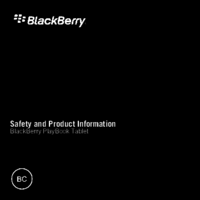


 (14 pages)
(14 pages) (170 pages)
(170 pages) (110 pages)
(110 pages)







Comments to this Manuals