Blackberry PEARL 8200 - PEARL 8220 SMARTPHONE - SAFETY AND User's Guide
Browse online or download User's Guide for Mobile phones Blackberry PEARL 8200 - PEARL 8220 SMARTPHONE - SAFETY AND. Blackberry PEARL 8200 - PEARL 8220 SMARTPHONE - SAFETY AND User guide User Manual
- Page / 25
- Table of contents
- TROUBLESHOOTING
- BOOKMARKS
- BlackBerry Presenter 1
- User Guide 1
- SWD-1155871-0714011432-001 2
- Contents 3
- Be safe! 5
- LED notifications 6
- Find more information 7
- Start presenting 10
- Loop a presentation 11
- End a presentation 11
- BlackBerry Presenter options 12
- 3. Open the desktop software 13
- 4. Click Check for Updates 13
- Troubleshooting 14
- Important safety precautions 16
- Safety information 17
- Electrical safety 17
- Device disposal 17
- Safe use guidelines 17
- Driving safety 18
- Accessories 18
- Dangerous areas 19
- Compliance information 21
- Industry Canada certification 22
- Class B compliance 22
- EU regulatory conformance 22
- Product information 23
- Legal notice 24
Summary of Contents
BlackBerry PresenterVersion: 1.2User Guide
Presentation options for PDF filesPresent a file from your BlackBerry device or a media card1. On your BlackBerry® device, verify that Bluetooth® tech
Loop a presentationYou can set a presentation to loop continuously.1. During a presentation, on your BlackBerry® device, press the key > Loop.2.
BlackBerry Presenter optionsChange the display name of your BlackBerry PresenterTo perform this task, you must download the BlackBerry® Presenter desk
2. Connect the other end of the USB cable to your computer.3. Open the desktop software.4. Click Check for Updates.If there are updates, the firmware
TroubleshootingI can't present a fileTry the following actions:• Verify that you installed the BlackBerry® Presenter smartphone software.• Verify
I can't pair the BlackBerry Presenter with my BlackBerry deviceIf you try to pair your BlackBerry® Presenter with your BlackBerry device using th
Safety and product informationImportant safety precautionsTip DescriptionBefore you use your BlackBerry® Presenter, it is important that you read the
Safety informationPlease read these safety and operation instructions before using the BlackBerry® Presenter or any accessories provided with the Blac
Driving safetyDo not use the BlackBerry® Presenter while driving. Using the BlackBerry Presenter while driving could put you and others at greater ris
• Always keep the BlackBerry Presenter more than 7.88 inches (20 cm) from the pacemaker when the BlackBerry Presenter is turned on.• If you have any r
SWD-1155871-0714011432-001
• the BlackBerry Presenter or charging accessory does not operate normally by following the instructions in the user documentation• the BlackBerry Pre
Compliance informationExposure to radio frequency signalsThe BlackBerry® Presenter radio is a low power radio transmitter and receiver. When the Black
• Reorient or relocate the receiving antenna.• Increase the separation between the equipment and receiver.• Connect the equipment to an outlet on a ci
Product informationMechanical propertiesweight approximately 4.9 oz. (140 g)size (L x W x H) approximately 3.4 x 2.3 x 0.9 in. (85.9 x 59.6 x 22.4 mm)
Legal notice©2010 Research In Motion Limited. All rights reserved. BlackBerry®, RIM®, Research In Motion®, SureType®, SurePress™ and relatedtrademarks
TO THE MAXIMUM EXTENT PERMITTED BY APPLICABLE LAW IN YOUR JURISDICTION, RIM SHALL HAVE NO OTHER OBLIGATION, DUTY,OR LIABILITY WHATSOEVER IN CONTRACT,
ContentsBe safe!...
Additional safety guidelines...
Be safe!Before you use your BlackBerry® Presenter, read the safety and product information chapter at the end of this document.User GuideBe safe!3
About the BlackBerry PresenterThe BlackBerry® Presenter is designed to allow you to deliver presentations with ease while you're on the go. You c
Blue LEDSolid: The BlackBerry Presenter has completed loading your presentation or is displaying your presentation.Flashing: The BlackBerry Presenter
Start presentingPresentation options for Microsoft PowerPoint filesPresent a file from your BlackBerry device or a media card1. On your BlackBerry® de
Use speaker notes during a presentationIf speaker notes are included in a Microsoft® PowerPoint® presentation, you can display only the speaker notes


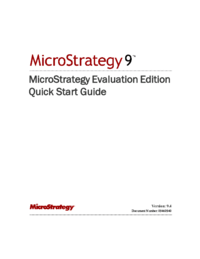


 (30 pages)
(30 pages) (390 pages)
(390 pages) (2 pages)
(2 pages) (338 pages)
(338 pages)







Comments to this Manuals