Blackberry 9780 User's Guide Page 177
- Page / 317
- Table of contents
- TROUBLESHOOTING
- BOOKMARKS
Rated. / 5. Based on customer reviews


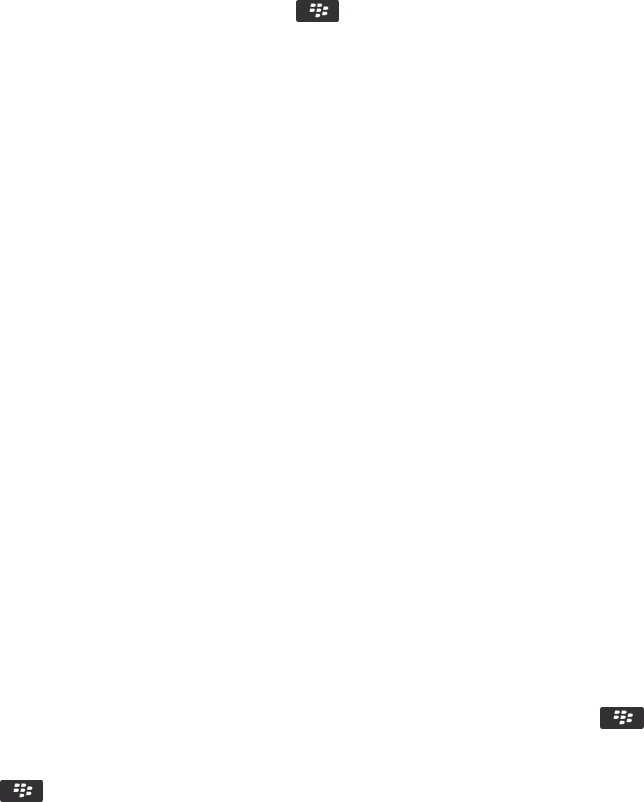
To delete a category, highlight the category. Press the key > Delete.
Synchronizing contacts
About synchronization and reconciliation
The wireless data synchronization feature is designed to synchronize organizer data (contacts, calendar entries, tasks, and
memos) between your BlackBerry® device and the email application on your computer over the wireless network.
The wireless email reconciliation feature is designed to reconcile email between your device and the email application on your
computer over the wireless network. When you file or delete email messages on your device, these email messages should be
filed or deleted in your email application. Likewise, any changes that you make to email messages in the email application on
your computer should be reflected on your device.
In rare cases, if your device doesn't recognize fields in a contact, calendar entry, or email account, some data or email can't be
synchronized or reconciled.
If wireless data synchronization or wireless email reconciliation isn't available on your device or if you turned off these
features, you can use the synchronization tool of the BlackBerry® Desktop Software to synchronize your organizer data and
email. For more information, see the Help in the BlackBerry Desktop Software.
Research In Motion recommends that you regularly create and save a backup file on your computer, especially before you
update any software. Maintaining a current backup file on your computer might allow you to recover device data if your device
is lost, stolen, or corrupted by an unforeseen issue.
Synchronize organizer data over the wireless network
Research In Motion recommends that you regularly create and save a backup file on your computer, especially before you
update any software. Maintaining a current backup file on your computer might allow you to recover device data if your device
is lost, stolen, or corrupted by an unforeseen issue.
1.
In the Contacts application, Calendar application, Tasks application, or MemoPad, press the key > Options.
2. If necessary, click a calendar or contact list.
3. Select the Wireless Synchronization check box.
4.
Press the key > Save.
If you use the BlackBerry® Internet Service, you must use the synchronization tool of the BlackBerry® Desktop Software to
synchronize calendar data. For more information, see the Help in the BlackBerry Desktop Software.
Related information
Some characters in calendar entries do not appear correctly after synchronization, 170
About synchronization conflicts, 77
User Guide
Contacts
175
- BlackBerry Bold 9780 1
- Smartphone 1
- Contents 3
- Quick Help 11
- About adding applications 12
- Add or change your signature 13
- USB memory drive 14
- Important keys 15
- Tips: Doing things quickly 17
- Applications 17
- Status indicators 18
- Tips: Managing indicators 19
- Feature availability 20
- Tips: Finding apps 21
- Tips: Extending battery life 23
- Make it yours 26
- Your Home screen 27
- Calls and sound profiles 30
- Typing and trackpad 32
- Find more information 33
- Shortcuts 34
- Troubleshooting: Shortcuts 40
- Phone basics 41
- Answer a second call 42
- Mute a call 42
- Place a call on hold 42
- Turn on the speakerphone 43
- Dial an extension 43
- Dial using numbers or letters 43
- About using a headset 43
- Emergency calls 44
- Voice mail 45
- Check your voice mail 46
- Speed dial 47
- Turn on call waiting 48
- About call forwarding 48
- Forward calls 48
- About call blocking 49
- Block calls 49
- About fixed dialing 50
- Turn on fixed dialing 50
- About smart dialing 51
- Conference calls 52
- Call logs 53
- Multiple phone numbers 54
- Phone options 55
- Reset a call timer 57
- About hearing aid mode 57
- Turn on hearing aid mode 57
- About TTY support 57
- Turn on TTY support 57
- Phone shortcuts 58
- Troubleshooting: Phone 58
- Voice commands 61
- Improve voice recognition 63
- Check spelling 65
- Save a draft of a message 65
- Attach a file to an email 65
- Viewing and replying to email 67
- Save a message 68
- Delete a message 68
- About flags 69
- Add, change, or remove a flag 69
- Group email by subject 69
- Filing email 70
- File an email: 71
- Email options 72
- Storing and forwarding email 75
- Email filters 76
- Turn on an email filter 77
- Synchronizing email 78
- PIN messages 80
- Resend a message 81
- View filed messages 83
- PIN message options 84
- Text messages 85
- Forward a text message 86
- Stop a message from sending 87
- Options for text messages 89
- Cell broadcasting 92
- Security options for messages 93
- Attachments 94
- Save a file or an attachment 95
- S/MIME-protected messages 96
- Encryption status indicators 99
- User Guide 100
- Messages 100
- About message classifications 101
- PGP protected messages 103
- Sign or encrypt a message 104
- Attach a PGP key to a message 104
- Add a PGP key from a message 104
- PGP protected message status 105
- PGP protected message options 106
- Message shortcuts 109
- File and attachment shortcuts 110
- Troubleshooting: Messages 111
- File basics 116
- Send a file as an attachment 118
- View properties for a file 118
- Move around a spreadsheet 119
- View the content of a cell 119
- Troubleshooting: Attachments 122
- Play a media file 123
- Shuffle or repeat songs 123
- Playlists 124
- Adjust the volume 125
- Podcasts 126
- Video camera 129
- Record a video 130
- Turn on video lighting 130
- Take a picture 131
- Change the camera scene mode 131
- Geotag pictures that you take 132
- Change the autofocus setting 132
- Pictures 133
- View pictures as a slide show 134
- Create a picture folder 134
- Voice notes 135
- Ring tones 136
- Media storage 138
- Turn off media card support 139
- About compression 139
- About file encryption 139
- Turn on encryption 139
- Picture folders 140
- BlackBerry Desktop Software 142
- Send a media file 142
- Media shortcuts 143
- Troubleshooting: Media 144
- The flash dims or turns off 145
- I cannot save media files 145
- I cannot open media files 145
- I cannot find podcasts 146
- Add a custom profile 148
- Add a contact alert 148
- Silence your device 148
- Flashing LED 149
- Browser basics 151
- Turn on browser shortcuts 153
- Browser bookmarks 154
- RSS feeds 155
- Browser options 156
- Internet 157
- Browser security 158
- TLS options 159
- Manage browser security 159
- Add a trusted content server 159
- Browser push 160
- Browser shortcuts 161
- Troubleshooting: Browser 162
- Calendar 163
- Meetings 164
- Conference call meetings 166
- Synchronizing calendar 168
- Calendar options 170
- Calendar shortcuts 171
- Troubleshooting: Calendar 172
- Contacts 174
- Customizing contacts 175
- About categories 176
- Synchronizing contacts 177
- Personal distribution lists 179
- Multiple contact lists 180
- Contact list options 180
- Troubleshooting: Contacts 181
- Set the date and time 183
- Change the clock face 183
- Turn on the alarm 184
- Silence the alarm 184
- Turn on bedside clock mode 185
- Use the stopwatch 185
- Use the timer 185
- Troubleshooting: Clock 186
- Tasks and memos 187
- Hide completed tasks 188
- Show tasks in the calendar 188
- Synchronizing tasks and memos 188
- Typing basics 192
- Typing input methods 193
- Typing options 193
- Spelling checker 194
- Custom dictionary 195
- Word Substitution 196
- Typing shortcuts 197
- Troubleshooting: Typing 198
- Keyboard 199
- Set the trackpad sensitivity 200
- Turn off trackpad sounds 200
- Troubleshooting: Keyboard 200
- Language 201
- Add a display language 202
- Delete a language 202
- Troubleshooting: Language 202
- Screen display 203
- Move an application icon 204
- About themes 205
- Troubleshooting: Display 206
- GPS technology 207
- Get your GPS location 208
- Turn off location aiding 208
- I cannot use GPS technology 209
- Map basics 210
- Pan a map 211
- Zoom in to or out from a map 211
- Clear a map 212
- Map options 213
- Map shortcuts 213
- Troubleshooting: Maps 214
- Delete an application 218
- Troubleshooting: Applications 218
- BlackBerry Device Software 219
- Desktop Software 221
- Manage Connections 222
- Mobile network 224
- Mobile network options 226
- Error messages 227
- Wi-Fi technology 228
- UMA connection settings 231
- Bluetooth technology 235
- Bluetooth technology options 238
- Restrict outgoing calls 239
- Turn off a Bluetooth profile 240
- Power and battery 243
- Memory and media cards 245
- Search for an item 249
- Search for messages 249
- Message search criteria 250
- Search shortcuts 252
- SIM card 253
- About SIM card security 254
- Change the SIM card PIN code 255
- Security 256
- Lock your device 257
- Password Keeper 258
- Encryption 260
- Set encryption strength 261
- About encryption keys 261
- Generate an encryption key 261
- Memory cleaning 262
- Certificates 263
- About certificate enrollment 264
- Certificate properties 265
- Send a certificate 266
- Delete a certificate 266
- Certificate status 267
- Certificate options 268
- PGP keys 270
- View properties for a PGP key 271
- PGP key properties 272
- Send a PGP key 272
- Delete a PGP key 272
- PGP key status 273
- PGP key options 274
- Certificate servers 275
- Add a certificate server 276
- Key store 277
- Smart cards 279
- About smart password entry 280
- Turn off smart password entry 281
- Switch smart password filters 281
- VPN settings 282
- About VPN profiles 283
- Log in to a VPN 283
- About software tokens 283
- Turn on safe mode 285
- Troubleshooting: Security 287
- Run a diagnostic report 288
- Synchronization 290
- Accessibility options 295
- Hearing aid mode 296
- TTY support 297
- Voice dialing 297
- Typing accessibility options 298
- Change your typing style 299
- Calculator 300
- BrickBreaker 301
- BrickBreaker scoring 302
- Play BrickBreaker 302
- Set the paddle speed 303
- Word Mole game 304
- Single-player games 305
- Multiplayer games 306
- Troubleshooting: Word Mole 307
- Glossary 308
- Legal notice 313
 (283 pages)
(283 pages)







Comments to this Manuals