Blackberry 8320 User Manual
Browse online or download User Manual for Mobile phones Blackberry 8320. Blackberry 8320 User Manual
- Page / 288
- Table of contents
- TROUBLESHOOTING
- BOOKMARKS
- User Guide 1
- Contents 3
- BlackBerry basics 13
- Create a link for a PIN 14
- Collapse a folder 14
- BlackBerry basics shortcuts 14
- Shortcuts 15
- Message shortcuts 16
- Phone basics 21
- Emergency calls 23
- Voice dialing 24
- Turn off voice prompts 25
- Voice mail 26
- Speed dial 26
- Conference calls 27
- Call logs 29
- Call waiting 30
- Call forwarding 31
- Call blocking 33
- Fixed dialing 34
- Smart dialing 35
- TTY support 36
- Multiple phone numbers 37
- Phone options 37
- Phone shortcuts 39
- Phone troubleshooting 40
- I cannot check my voice mail 41
- I cannot join a call 41
- Take a picture 47
- Camera options 48
- Camera shortcuts 49
- Email messages 51
- Email message folders 54
- Sent messages 54
- Stop a message from sending 55
- Hide sent messages 55
- Email message filters 56
- Email message filter options 57
- Email message forwarding 59
- Message options 60
- Add a signature 61
- Set an out-of-office reply 61
- Message list options 62
- About multiple message lists 63
- PIN messages 69
- Save a draft of a message 70
- Blind carbon copy a contact 70
- Attach a contact to a message 70
- Block incoming messages 74
- SMS text messages 79
- Cell broadcasting 82
- MMS messages 91
- Record and send a voice note 92
- MMS message attachments 94
- Block MMS messages 98
- Message troubleshooting 100
- Typing basics 103
- Typing input methods 105
- Switch typing input methods 106
- Set the typing input language 106
- Spelling checker 107
- Word list 108
- AutoText 110
- Typing shortcuts 111
- Typing troubleshooting 112
- About search 113
- Search for messages 113
- Search criteria 113
- View a list of saved searches 114
- Change a saved search 114
- Delete a saved search 114
- Search shortcuts 115
- Attachments 117
- Document attachments 118
- Spreadsheet attachments 119
- Media attachments 120
- Presentation attachments 120
- Attachment shortcuts 122
- Attachment troubleshooting 122
- Synchronization 123
- Delete all device data 125
- Browser basics 129
- Web page requests 133
- Bookmarks 134
- Forward a bookmark 135
- Delete a bookmark 135
- Add a bookmark folder 135
- File a bookmark 135
- Expand a folder 135
- Web feeds 136
- View web feed content 137
- Listen to web feed content 137
- Change a web feed 137
- Browser options 138
- Set the default browser view 139
- Set the home page 139
- Browser security 141
- WTLS options 142
- Add a trusted content server 142
- Browser push 143
- Browser shortcuts 144
- Browser troubleshooting 145
- Applications 147
- Application troubleshooting 148
- Media file management 149
- Forward a media file 150
- Songs, ring tones, and videos 151
- Download a ring tone 153
- Adjust the volume 153
- Use a headset 153
- Pictures 154
- Move a picture 155
- View pictures as a slide show 156
- View pictures in a list 156
- Media card options 157
- Format a media card 158
- Media shortcuts 159
- Media troubleshooting 159
- Map basics 161
- Navigation 162
- Map options 162
- Map shortcuts 164
- Maps troubleshooting 164
- GPS technology 165
- Contacts 167
- Delete a contact 168
- About pauses and waits 168
- About custom ring tones 168
- Mailing lists 169
- Caller ID 170
- Categories 171
- Address lookup 172
- SIM card phone book 173
- Change a SIM card contact 174
- Delete a SIM card contact 174
- Contact list options 175
- Contact troubleshooting 176
- Calendar 177
- Schedule a meeting 178
- Recurrence fields 178
- Check spelling 178
- Meetings 179
- Contact a meeting participant 180
- Calendar options 181
- View tasks in the calendar 182
- Set the first day of the week 182
- Hide free time in Agenda view 182
- Calendar shortcuts 183
- Calendar troubleshooting 183
- Task basics 185
- Change the status of a task 186
- Hide completed tasks 186
- Forward a task or memo 186
- Delete a task 186
- Task list options 188
- Memo basics 191
- Memo list options 193
- 2. Click Options 194
- About the alarm 195
- Turn on the alarm 195
- Silence the alarm 195
- Calculator 197
- Bluetooth technology 199
- Bluetooth technology options 200
- Restrict outgoing calls 201
- Date and time 205
- Notification profiles 207
- Delete a notification profile 208
- LED notification 209
- Custom notification 210
- BlackBerry Messenger 215
- Rename a contact 216
- Add a group 216
- Conversations 217
- Availability 219
- Display and keyboard 221
- Set the display font 222
- About organizing applications 222
- Add an application folder 222
- Move an application icon 222
- Keyboard options 223
- Set the trackball sensitivity 224
- Turn on standby mode 224
- About themes 224
- Switch themes 224
- Display troubleshooting 225
- Language 227
- Language troubleshooting 228
- Wireless network coverage 229
- Turn off data service 232
- About roaming 232
- Wi-Fi connection settings 233
- Delete a Wi-Fi profile 235
- Change a Wi-Fi profile 236
- UMA connection settings 238
- Power and battery 241
- SIM card 243
- About SIM card security 245
- Change the SIM card PIN code 245
- 7. Click the trackball 246
- 8. Press the Menu key 246
- 9. Click Save 246
- Security 247
- Encryption 248
- Password keeper 249
- Generate a random password 250
- Advanced security 252
- Smart cards 253
- VPN settings 254
- Software tokens 255
- Security troubleshooting 256
- BrickBreaker 261
- BrickBreaker scoring 262
- Play BrickBreaker 262
- Set the paddle speed 262
- 2. Click Send High Score 263
- 2. Click High Scores 263
- Service books 265
- Troubleshooting 267
- Voice dialing troubleshooting 268
- Camera troubleshooting 269
- I am not receiving messages 270
- I cannot file email messages 270
- Date and time troubleshooting 277
- Diagnostic reports 280
- Abbreviation list 283
- Legal notice 287
Summary of Contents
User GuideBlackBerry 8320 Smartphone
Reset the device ...
• To move to the previous related message, press K.Message troubleshootingI cannot send messagesTry performing the following actions:• Verify that you
I cannot attach a file to an MMS messageTry performing the following actions:• Verify that the file is a .vcf (vCard®) file, an .ics (iCalendar) file,
100
TypingTyping basicsType a symbol1. Press the Symbol key.2. Type the letter that appears below the symbol.Type an accent or special characterTo type an
2. Click Clear Field.Highlight a line of text1. Place the cursor where you want to highlight the line of text.2. Press the Menu key.3. Click Select.4.
4. Click Save.Set the trackball sensitivityYou can set how the trackball responds to your touch. A high sensitivity level requires less pressure than
SureType technology does not recognize, you can use the list that appears on the screen to build the word letter by letter. SureTypetechnology is desi
3. Press the Menu key.4. Click Save.Spelling checkerCheck spellingYou can check the spelling in messages, memos, tasks, or calendar entries that you c
Change a word in the custom dictionary1. In the device options, click Spell Check.2. Click Custom Dictionary.3. Highlight a word.4. Press the Menu key
3. Change the custom word list item.4. Click the trackball twice.5. Click Save.Delete a custom word list item1. In the device options, click Custom Wo
Adjust the volume ...
AutoTextAbout AutoTextAutoText is designed to replace specific text that you type with preloaded AutoText entries. If you type text that can be replac
3. Press the Menu key.4. Click Delete.Undo an AutoText changePress the Backspace/Delete key twice.Turn off AutoText for SMS text messages1. In the dev
Typing troubleshootingI cannot check spellingYou can only check spelling in English, French, German, Italian, and Spanish.You can only check the spell
SearchAbout searchIn a message list, you can search for messages using specific criteria that you can save for future use. You can also search for mes
If your BlackBerry® device is associated with more than one email account, set the type of email account from which the search shouldfind messages.Fol
• Search Recipient• Search SubjectSearch for text in a message, attachment, or web pageTo search for text in a presentation attachment, verify that yo
114
AttachmentsAttachment basicsAbout attachmentsYou can view several file attachment types on your BlackBerry® device, including .zip, .htm, .html, .doc,
Search for text in a message, attachment, or web pageTo search for text in a presentation attachment, verify that you are viewing the presentation in
Spreadsheet attachmentsMove to a specific cell1. In a spreadsheet, click the trackball.2. Click Go to Cell.3. Type the cell co-ordinates.4. Click the
• To label spreadsheet rows with numbers and columns with letters, set the Display Labels field to Yes.4. Press the Menu key.5. Click Save.Media attac
2. Click Next Slide or Prev Slide.Rotate a slide1. When viewing a presentation in slide view, click a slide.2. Click Rotate.Zoom in to or out from a s
Attachment shortcuts• To search for text in an attachment, press F.• To move to the last cursor position after closing and reopening an attachment, pr
SynchronizationAbout synchronizationThe wireless data synchronization feature is designed to synchronize organizer data (contacts, calendar entries, t
5. Press the Menu key.6. Click Save.It takes a short period of time for messages to be deleted over the wireless network.To delete messages on your de
Manage data synchronization conflictsYou can set how organizer data synchronization conflicts are resolved by turning off wireless data synchronizatio
2. Click Options.3. Click Email Reconciliation.4. Press the Menu key.5. Click Purge Deleted Items.6. Click Yes.Synchronization troubleshootingEmail me
Some characters in calendar entries do not appear correctly after synchronizationIf you schedule appointments or meetings on your BlackBerry® device t
BrowserBrowser basicsAbout browser configurationsThe browser on your BlackBerry® device supports multiple browser configurations for optimizing your b
BlackBerry basicsSwitch applications1. In any application, press the Menu key.2. Click Switch Application.3. Perform one of the following actions:• If
View a thumbnail version of a web page1. On a web page, press the Menu key.2. Click Page Overview.Move to a section of a long web page quickly1. In a
2. Click History.Stop loading a web page1. When a web page is loading, press the Menu key.2. Click Stop.Return to the home page1. On a web page, press
2. Click Copy Address.To paste the address, press the Menu key. Click Paste.Forward a link or picture from a web page1. On a web page, highlight a lin
3. Click Browser Configuration.4. Perform one of the following actions:• To load pictures on WML web pages only, set the Show Images field to On WML P
Save a web page to a message list1. On a web page, press the Menu key.2. Click Save Page.3. Type a title.4. Click OK.BookmarksAbout bookmarksYou can a
Forward a bookmark1. In the bookmark list, highlight a bookmark.2. Press the Menu key.3. Click Send Bookmark.4. Click a message type.To return to the
Collapse a folder1. Click a folder with a minus sign (-) beside it.2. If necessary, click Collapse.Rename a bookmark folderYou can only rename folders
6. Press the Menu key.7. Click Add.View web feed content1. In a web feed, highlight a title.2. Press the Menu key.3. Perform one of the following acti
File a web feed1. On a web page, press the Menu key.2. Click Bookmarks.3. Highlight a web feed.4. Press the Menu key.5. Click Move Bookmark.6. Roll th
3. Click Browser Configuration.4. Select the Support JavaScript check box.5. Press the Menu key.6. Click Save Options.Set the default browser viewYou
Create a link for a PINYou can create a link for a PIN in messages, memos, tasks, or calendar entries. If you click the link, you can send a PIN messa
3. Click Browser Configuration.4. In the Home Page Address field, type a web address.5. Press the Menu key.6. Click Save Options.Set the default brows
6. Click Save Options.Browser securityAbout TLSThe BlackBerry® Browser configuration is designed to use TLS or SSL to encrypt data that your device se
Allow FIPS Algorithms Only:Set whether your browser accepts and sends data that is encrypted using only FIPS-approved algorithms.Prompt for Server Tru
• If the TLS Default field is set to Handheld, in the Host Name field, type the web address for the content server. Set theCertificate field to the cl
Set whether your device accepts push messages from all BlackBerry Enterprise Servers or BlackBerry Internet Services, or no BlackBerryEnterprise Serve
• To move down a screen, press the Space key.• To move to the top of a web page, press T.• To move to the bottom of a web page, press B.Browser troubl
144
ApplicationsAdd an application1. On a web page, highlight a link for an application.2. Press the Menu key.3. Click Download.4. Click OK.View propertie
Application troubleshootingI cannot add applicationsTry performing the following actions:• Verify that your BlackBerry® device is connected to the wir
MediaMedia file managementAbout transferring media filesYou can connect your BlackBerry® device to your computer to transfer files between your device
ShortcutsBlackBerry basics shortcuts• To move the cursor, roll the trackball.• To exit a screen or move back a page in the browser, press the Escape k
5. Click Send Using Bluetooth.6. Click a Bluetooth enabled device.7. Click Send.Receive a media file using Bluetooth technologyVerify that Bluetooth®
5. Click Properties.Songs, ring tones, and videosPlay a song, ring tone, or video1. In the media application, click a media type.2. Click a category.3
5. Click Repeat.To stop repeating a song or video, press the Menu key. Click Repeat.Search for a song, ring tone, or video1. In the media application,
2. Click Explore.3. Click a folder that contains songs, ring tones, or videos.4. Highlight a song, ring tone, or video.5. Press the Menu key.6. Click
PicturesView a picture1. In the media application, click Pictures.2. Click a category.3. Click a picture.Add a picture folder1. In the media applicati
2. Click My Pictures.3. Highlight a picture or picture folder.4. Press the Menu key.5. Click Rename.6. Type a name for the picture or picture folder.7
3. Highlight a picture.4.Press the key.5. Click Set As Home Screen Image.To clear the picture from the Home screen, press the key. Click Reset
Pan a pictureVerify that you have zoomed in to the picture.In a picture, roll the trackball up or down.Rotate a picture1. In a picture, press the Menu
To turn off media card encryption, set the Encryption Mode field to None.View the amount of available memory on a media cardVerify that media card sup
Turn off media card support1. In the device options, click Media Card.2. Set the Media Card Support field to Off.3. Press the Menu key.4. Click Save.M
• To change the flash mode for a picture, press the Space key.• To change the size of the viewfinder for a picture, press the Symbol key.Message short
My device is not using the correct ring tone or Home screen backgroundIf you are using a ring tone or Home screen background picture that you encrypte
MapsMap basicsGet directions1. On a map, press the Menu key.2. Click Get Directions.3. Perform one of the following actions to specify a starting loca
Track your movementVerify that you have set a GPS receiver to use when you track your movement.1. On a map, click the trackball.2. Click Start GPS Nav
Add a bookmark for a location1. On a map, press the Menu key.2. Click Add To Favorites.Clear the map cache1. On a map, press the Menu key.2. Click Opt
2. Click Options.3. Change the Backlight Timeout When field.4. Press the Menu key.5. Click Save.Map shortcuts• To zoom in to a map, press I.• To zoom
GPS technologyAbout GPS technologyYou can use GPS technology on your BlackBerry® device to get your GPS location and to use location-based application
• If you have paired your device with a Bluetooth® enabled GPS receiver, verify that the Bluetooth enabled GPS receiver is turnedon.• If you are using
ContactsContact basicsAdd a contact1.In the address book, press the key.2. Click New Address.3. Type the contact information.4. Click the trackball
3. Click Edit.4. Change the contact information.5. Click the trackball.6. Click Save.Delete a contact1. In the address book, highlight a contact.2. Pr
6. Set a ring tone.7. Press the Menu key.8. Click Save.Mailing listsAbout mailing listsYou can use mailing lists when you send email, PIN, SMS text, o
• To type an accented or special character, hold the letter key and roll the trackball to the left or right. For example, to type ü, holdU and roll th
View a mailing listIn the address book, click a mailing list.To view the details for a contact in the mailing list, click a contact. Click View Member
Delete the caller ID picture for a contact1. In the address book, highlight a contact.2. Press the Menu key.3. Click Edit.4. Click the caller ID pictu
Sort contacts, tasks, or memos by category1. In the address book, task list, or memo list, press the Menu key.2. Click Filter.3. Select the check box
2. Press the Menu key.3. Perform one of the following actions:• To add a contact to your address book, click Add.• To add all the contacts, click Add
1. In the address book, press the Menu key.2. Click SIM Phone Book.3. Press the Menu key.4. Click Copy All To Address Book.Note: If you try to copy a
Contact list optionsSort contacts or tasks1. In the address book or the task list, press the Menu key.2. Click Options.3. Change the Sort By field.4.
View the number of contacts, calendar entries, tasks, or memos stored on your device1. In the address book, calendar, task list, or memo list, press t
CalendarCalendar basicsAbout the calendarIn the BlackBerry® device calendar, you can view your appointments and meetings in one of four views. Day, We
4. Click the trackball.Schedule a meetingVerify that your BlackBerry® device is associated with an email account that uses the BlackBerry® Internet Se
• To ignore all instances of the suggested spelling, press the Menu key. Click Ignore All.• To add the word to the custom dictionary, press the Menu k
In a presentation• To switch presentation views, press M.• To move to the next slide, press N.• To move to the previous slide, press P.• To move to th
10. Click Save.Note: If your device is associated with more than one email address, in the Send Meeting Request Using field, you can change the email
Calendar optionsSet the default calendar view1. In the calendar, press the Menu key.2. Click Options.3. Set the Initial View field.4. Press the Menu k
3. Change the Messaging (CMIME) field.4. Press the Menu key.5. Click Save.View tasks in the calendar1. In the calendar, press the Menu key.2. Click Op
Turn off the prompt that appears before you delete itemsYou can turn off the prompt that appears before you delete items in a message list, the phone,
Some characters in calendar entries do not appear correctly after synchronizationIf you schedule appointments or meetings on your BlackBerry® device t
TasksTask basicsCreate a task1. In the task list, press the Menu key.2. Click New.3. Type the task information.4. Set a due date for the task.5. If th
Change the status of a task1. In the task list, highlight a task.2. Press the Menu key.3. Perform one of the following actions:• To mark the task as c
CategoriesAbout categoriesYou can create categories to group your contacts, tasks, and memos. You can also narrow the contacts, tasks, and memos that
3. Highlight a category.4. Press the Menu key.5. Clear the check box beside the category.6. Press the Menu key.7. Click Save.Delete a category1. In th
5. Click Save.Turn off the prompt that appears before you delete itemsYou can turn off the prompt that appears before you delete items in a message li
• To play the next song in a category, press N.• To play the previous song in a category, press P.• To amplify the volume for songs, ring tones, and v
188
MemosMemo basicsCreate a memo1. In the memo list, press the Menu key.2. Click New.3. Type the memo information.4. Press the Menu key.5. Click Save.Cha
• To stop checking the spelling, press the Menu key. Click Cancel Spell Check.Delete a memo1. In the memo list, highlight a memo.2. Press the Menu key
Sort contacts, tasks, or memos by category1. In the address book, task list, or memo list, press the Menu key.2. Click Filter.3. Select the check box
View the number of contacts, calendar entries, tasks, or memos stored on your device1. In the address book, calendar, task list, or memo list, press t
AlarmAbout the alarmIn the BlackBerry® device alarm, you can set the alarm to sound at the same time everyday or only on weekdays. You can also set a
CalculatorUse the calculator• To press a key in the calculator, press the corresponding key on the BlackBerry® device keyboard.Convert a measurement1.
Bluetooth technologyBluetooth technology basicsAbout Bluetooth technologyBluetooth® technology is designed to enable you to establish a wireless conne
SWDT202512-202512-05312007-001
1. During a call, press the Menu key.2. Click Activate <Bluetooth device>.Rename a paired Bluetooth enabled device1. In the device options, clic
Restrict outgoing calls1. In the device options, click Bluetooth.2. Press the Menu key.3. Click Options.4. Set the Allow outgoing calls field to Never
Turn off the prompt that appears when connecting or pairing1. In the device options, click Bluetooth.2. Click a Bluetooth® enabled device.3. Click Dev
• Verify that your BlackBerry device is connected to a Bluetooth enabled device that supports the Handsfree profile or the ObjectPush profile. See the
Date and timeSet the date and time1. In the device options, click Date/Time.2. Set the date and time.3. Press the Menu key.4. Click Save.Get the date
Notification profilesNotification basicsAbout notification profilesNotification profiles define how your BlackBerry® device notifies you of calendar a
5. Change the notification profile.6. Press the Menu key.7. Click Save.Delete a notification profileYou can only delete notification profiles that you
Silence your deviceIn the profile list, perform one of the following actions:• To receive LED notification only, click Quiet.• To receive vibrate noti
PhonePhone basicsFind your phone numberIn the phone, your phone number appears at the top of the screen. If you have more than one phone number associ
Turn off Bluetooth connection notification1. In the device options, click Bluetooth.2. Press the Menu key.3. Click Options.4. Set the LED Connection I
6. Click Add Name.7. Click a contact.8. To add another contact, repeat steps 5 through 7.9. Set the Use Profile field to the notification profile on w
Delete a notification profile exception1. In the profile list, click Advanced.2. Highlight a notification profile exception.3. Press the Menu key.4. C
I cannot set some fields when creating a Calls From notification profile exceptionIf you assign a custom ring tone to a contact in the address book, a
BlackBerry MessengerContactsAdd a contactYou must invite contacts to use BlackBerry® Messenger before they are added to your contact list.1. In BlackB
• Decline.• Remove.Note: If you select Remove, the sender of the invitation does not receive confirmation that your address is a correct address.Turn
4. Click OK.Move a contact to a group1. In BlackBerry® Messenger, on the contact list screen, highlight a contact.2. Press the Menu key.3. Click Move
Open a conversationConversations appear in the conversation list and the main message list.1. In BlackBerry® Messenger, in the conversation list, high
4. Press the Menu key.5. Click Save.To view conversations in the main message list again, set the Show Conversations in Message List field to Yes.Star
Place a call on hold1. During a call, press the Menu key.2. Click Hold.To resume a call, press the Menu key. Click Resume.Turn on the speakerphoneDuri
3. Click one of the following menu items:• Available.• Unavailable.4. Type a message that contacts can see when they view your contact information.5.
Display and keyboardBacklightingAbout backlightingThe screen and keyboard on your BlackBerry® device are designed to be lit so that you can use your d
4.Press the key.5. Click Set As Home Screen Image.To clear the picture from the Home screen, press the key. Click Reset Home Screen Image.Down
• To move the application icon, roll the trackball to the new location. Click the trackball.• To move the application icon into an application folder,
2. Set the Key Rate field.3. Press the Menu key.4. Click Save.Assign an application to a Convenience keyYour BlackBerry® device has one Convenience ke
Delete a themeYou can only delete themes that you have downloaded to your BlackBerry® device.1. In the device options, click Theme.2. Highlight a them
LanguageChange the display languageVerify that your BlackBerry® Device Software supports multiple languages. For more information, contact your system
1. In the device options, click Language.2. Set the Use Input Method Shortcut field to No.3. Press the Menu key.4. Click Save.To turn on the shortcut
Wireless network coverageFind information about wireless coverage indicatorsYour BlackBerry® device uses various indicators to indicate the current wi
3. Perform one of the following actions:• Type a phone number.• Type part of a contact name. Click a contact or phone number.4. Press the Send key.To
Green:Your device is connected to another Bluetooth® enabled device.Yellow:Bluetooth technology is turned on, but your device is not connected to anot
5. Click Add Network.6. Perform one of the following actions:• To scan for a wireless network to add, click Select From Available Networks. Click a wi
Turn off data serviceDepending on your wireless service plan, you might be able to turn off data service (email, PIN, MMS, and browser service) on you
Wi-Fi connection settingsAbout connecting to a Wi-Fi networkDepending on your wireless service provider or organization, you might be able to send and
Select WEP key:Set the type of WEP key for the Wi-Fi network.WEP key:Type the WEP key for the Wi-Fi network in hexadecimal format.Pre-Shared Key:Type
5. Roll the trackball to the new location.6. Click the trackball.Switch Wi-Fi networks manuallyBy default, your BlackBerry® device switches to an appr
8. Click Finish.9. In the Security Warning dialog box, click Yes.If the root certificate contains multiple certificates, all the certificates are inst
Select WEP key:Set the type of WEP key for the Wi-Fi network.WEP key:Type the WEP key for the Wi-Fi network in hexadecimal format.Pre-Shared Key:Type
Type the IP address for your device.Subnet mask:Type the subnet mask for the wireless access point to which your device should connect.Primary DNS:Typ
• Verify that you are connected to your wireless service provider's network. If you switched wireless networks manually, your deviceremains conne
Change the default volume for callsYou can increase or decrease the default volume for calls. The higher the volume percentage, the louder the volume.
Power and batteryTurn off your deviceDepending on your theme, the location or name for Turn Power Off might differ from the location or name in this p
• Delete the original message when you send a reply.• Lower the brightness of the backlighting.• Turn off the flash in the camera.• Send a message to
SIM cardAbout the SIM card phone bookUse the SIM card phone book to access contacts that you have added to your SIM card. The SIM card phone book is d
Copy contacts from your address book to your SIM cardVerify that you have loaded the SIM card phone book.1. In the address book, click a contact.2. Hi
4. Click Save.To stop storing SMS text messages on your SIM card, set the Leave Messages On SIM Card field to No. If you set this field to No, SMStext
5. Click Edit SIM Phone Number.6. Type a display name for the phone number.7. Click the trackball.8. Press the Menu key.9. Click Save.244
SecuritySecurity basicsAbout the device passwordIf you type your BlackBerry® device password incorrectly, you might be prompted to type blackberry bef
Set a limit for device password attempts1. In the device options, click Security Options.2. Click General Settings.3. Set the Number of Password Attem
5. Click Save.About encryption keysIf your BlackBerry® device is associated with an email account that uses a BlackBerry Enterprise Server or BlackBer
Turn off choice lists for voice commands1. In the device options, click Voice Dialing.2. Set the Choice Lists field to Always Off.3. Press the Menu ke
5. Click Save.Generate a random password1. In the password keeper, press the Menu key.2. Click New.3. Click the trackball.4. Click Random Password.5.
To show passwords in the password keeper again, set the Show Password field to Yes.Turn off the prompt that appears before you delete itemsYou can tur
2. Click Options.3. Set the Password Attempts field.4. Press the Menu key.5. Click Save Options.Advanced securityAbout security self-testsSecurity sel
Smart cardsAbout smart password entryIf you use two-factor authentication and your BlackBerry® device password or smart card password is numeric, you
Use a certificate to authenticate your smart cardIf you use a certificate to authenticate your smart card, the certificate authenticates your smart ca
4. Press the Menu key.5. Click Edit.6. In the User name field, change the user name.7. In the User password field, change the user password.8. Press t
Security troubleshootingI cannot unlock my device using my smart cardTry performing the following actions:• Verify that the correct smart card is inse
Third-party application controlAbout permissions for third-party applicationsYou can set permissions that control how third-party applications on your
1. In the device options, click Advanced Options.2. Click Applications.3. Highlight a third-party application.4. Press the Menu key.5. Perform one of
Set whether third-party applications can communicate with other applications on your BlackBerry® device, such as the device runtimestore, the persiste
4. Complete the instructions on the screen.Voice mailCheck your voice mailVerify that you have a voice mail access number.Depending on your theme, you
BrickBreakerAbout BrickBreakerThe object of BrickBreaker is to destroy bricks using a paddle and a ball. During the game, capsules fall from the brick
BrickBreaker scoringCatching a capsule:50 pointsShooting a brick with the gun:50 pointsHitting a brick with the ball:10 pointsShooting a brick with th
Submit a score to the BrickBreaker high score web site1. In BrickBreaker, press the Menu key.2. Click Send High Score.Check the high scores on the Bri
262
Service booksAbout service booksService books determine which services are available on your BlackBerry® device.Your system administrator or wireless
TroubleshootingBlackBerry basics troubleshootingNo application opens when I press a Convenience keyVerify that you have not deleted the application th
I cannot make calls using a voice commandTry performing the following actions:• Verify that your BlackBerry® device is connected to the wireless netwo
• Verify that the language that you use to say voice commands is the same as the voice dialing language that you have set in thelanguage options. Cert
Change the contact assigned to a speed dial key1. In the phone, press the Menu key.2. Click View Speed Dial List.3. Click a contact or phone number.4.
• Verify that your BlackBerry® device is connected to the wireless network. If you are not in a wireless coverage area, your deviceshould send the mes
I received notification of a new message, but no new messages appear in my message listIf you have set your BlackBerry® device to hide filed messages
• Verify that your BlackBerry® device is connected to the wireless network. If you are not in a wireless coverage area, your deviceshould send the mes
A message or attachment is truncatedTry performing the following actions:• Wait for a short period of time. Your BlackBerry® device receives long mess
Custom address book field data is not appearing on my computerYou can only synchronize the data in a custom address book field with a text field in th
• If you are trying to open a media file on your BlackBerry® device and your device is connected to your computer, disconnect yourdevice from the comp
Contact troubleshootingCustom address book field data is not appearing on my computerYou can only synchronize the data in a custom address book field
I cannot pair with a Bluetooth enabled deviceTry performing the following actions:• Verify that your BlackBerry® device is compatible with the Bluetoo
I cannot set some fields when creating a Calls From notification profile exceptionIf you assign a custom ring tone to a contact in the address book, a
• If the Wi-Fi network does not appear in the Setup Wi-Fi application and you know the network name, connect to the Wi-Fi networkmanually.• Verify tha
Disconnect a contact from a conference call1. During a conference call, press the Menu key.2. Click Drop Call.3. Click a contact.Leave a conference ca
Diagnostic reportsAbout diagnostic reportsDiagnostic reports provide wireless configuration and connection information for your BlackBerry® device. If
3. Click Diagnostics Test.4. Highlight a report.5. Press the Menu key.6. Click Delete or Delete All.Set a default recipient for diagnostic reportsIf y
280
Abbreviation listADNAbbreviated dialing numberAPNAccess point nameBCCBlind carbon copyCAP lockCapital letter lockCCCarbon copyDNS:Domain name systemEA
Global Positioning SystemHMACKeyed-hash message authentication codeHTTPHypertext Transfer ProtocolIKEInternet Key ExchangeIMSIInternational Mobile Sub
PINPersonal identification numberPSKPreshared keySDNService dialing numberSIMSubscriber Identity ModuleS/MIMESecure Multipurpose Internet Mail Extensi
Wide area networkWAPWireless Application ProtocolWEPWired Equivalent PrivacyWMLWireless Markup LanguageWPAWi-Fi Protected AccessWTLSWireless Transport
Legal notice©2007 Research In Motion Limited. All Rights Reserved. The BlackBerry and RIM families of related marks, images, and symbols are theexclus
BlackBerry® 8320 smartphone model number: RBJ41GWResearch In Motion Limited295 Phillip StreetWaterloo, ON N2L 3W8CanadaResearch In Motion UK Limited20
Delete the caller ID picture for a contact1. In the address book, highlight a contact.2. Press the Menu key.3. Click Edit.4. Click the caller ID pictu
ContentsBlackBerry basics ...
Change call log notes1. In the phone, highlight a call log.2. Press the Menu key.3. Click View History.4. Press the Menu key.5. Click Edit Notes.6. Ch
Turn on call waitingIf you have more than one phone number associated with your BlackBerry® device, you can change call waiting options for the active
Add a call forwarding phone number1. In the phone, press the Menu key.2. Click Options.3. Click Call Forwarding.4. Press the Menu key.5. Click New Num
Call blockingAbout call blockingYou can block all incoming calls or block incoming calls only when your BlackBerry® device roams to another wireless n
Fixed dialingAbout fixed dialingIf you turn on fixed dialing, you can only make calls to contacts that appear in your fixed dialing list.You can make
Change a contact in your fixed dialing list1. In the phone, press the Menu key.2. Click Options.3. Click FDN Phone List.4. Highlight a contact.5. Pres
7. Click Save.Note: When you calculate the default length for phone numbers, include your area code and local number, but do not include your country
To turn off TTY support, set the TTY Mode field to No.Multiple phone numbersAbout multiple phone numbersYour SIM card might support more than one phon
Sort phone numbers or contacts on the Phone screen1. In the phone, press the Menu key.2. Click Options.3. Click General Options.4. Perform one of the
6. Click Save.Reset a call timer1. In the phone, press the Menu key.2. Click Status.3. Click Last Call or Total Calls.4. Click Clear Timer.5. Press th
TTY support ...
• To view the last phone number that you typed in the phone, press the Space key and the Enter key. Press the Send key to dial thenumber.• To view you
• Use standard pronunciation rules when you say a voice command.• If your BlackBerry® device does not often identify matches, set the matching sensiti
40
Voice dialingMake a call using a voice commandIf you are using a Bluetooth® enabled device, such as a handsfree car kit or wireless headset, verify th
Check the battery power level using a voice command1. In the voice dialing application, wait for the sound.2. Say "Check battery."Set the vo
Set playback options for voice dialing1. In the device options, click Voice Dialing.2. Perform any of the following actions:• To turn off playback for
• Adapt digit dialing to improve voice recognition of numbers.44
CameraZoom in to or out from a subjectIn the camera, perform one of the following actions:• To zoom in, roll the trackball up.• To zoom out, roll the
Camera optionsChange the default flash mode1. In the camera, press the Menu key.2. Click Options.3. Change the Default Flash Setting field.4. Press th
1. In the camera, press the Menu key.2. Click Options.3. Set the Picture Quality field.4. Press the Menu key.5. Click Save.Set white balanceLighting c
PIN messages ...
• To zoom out from a subject, press the Volume Down key.• To change the flash mode for a picture, press the Space key.• To change the size of the view
Email messagesEmail message basicsOpen a messageIn a message list, click a message.Note: If your BlackBerry® device is associated with more than one
Save a draft of a message1. When composing a message, click the trackball.2. Click Save Draft.Blind carbon copy a contact1. When composing a message,
Forward a message1. In a message, press the Menu key.2. Perform one of the following actions:• Click Forward.• Click Forward As. Click a message type.
Email message foldersFile an email messageVerify that wireless email reconciliation is turned on.1. In a message list, highlight an email message.2. P
• To change the message, click Edit. Change the message. Click the trackball. Click Send.• To change the recipients, click Edit. Highlight a contact.
5. Click Folder Redirection.6. Clear the check box beside the Sent Items folder.7. Press the Menu key.8. Click Save.Email message filtersAbout email m
Email message filter optionsFrom:Specify one or more contacts or email addresses that the email message filter should search for in the From field of
4. Select the check box beside an email message filter.Change an email message filter1. In a message list, press the Menu key.2. Click Options.3. Clic
2. Click Options.3. Click Email Filters.4. Highlight an email message filter.5. Press the Menu key.6. Click Delete.Email message forwardingForward mes
Search for organizer data and messages that contain specific information ...
3. Select the check box beside one or more message types.4. Press the Menu key.5. Click Save.Note: Blocked messages might contribute to your wireless
2. Click Show Address.To view the display name again, click a contact. Click Show Name.Add a signatureVerify that your BlackBerry® device is associate
Delete the disclaimer from an email messageIf your BlackBerry® device is associated with an email account that uses BlackBerry Enterprise Server versi
4. Perform any of the following actions:• Set the Display Message Header On field to 2 lines.• Set the Display Time and Display Name fields to No.5. P
Hide the new or unopened message indicator1. In a message list, press the Menu key.2. Click Options.3. Click General Options.4. Set the Display Messag
• To move up a screen, press the Shift key and the Space key.• To move down a screen, press the Space key.• To move to the top of a message list, pres
• Verify that data service is turned on.• If you use email message filters, verify that the options for email message filters are set correctly.• Veri
Email message filters are not working correctlyTry performing the following actions:• Verify that your email message filters are turned on.• Verify th
PIN messagesPIN message basicsAbout PIN messagesA PIN uniquely identifies each BlackBerry® device on the network. If you know the PIN of another Black
Add an application ...
• To accept the suggested spelling, click the highlighted word.• To ignore the suggested spelling, press the Escape key.• To ignore all instances of t
Save a message1. In a message, press the Menu key.2. Click Save.Reply to a message1. In a message, click the trackball.2. Click Reply or Reply to All.
View an address instead of a display name1. In a message, click a contact.2. Click Show Address.To view the display name again, click a contact. Click
5. Press the Menu key.6. Click Save.Note: If you set your device to hide sent messages, sent messages continue to appear in the history of SMS text m
Hide the new or unopened message indicator1. In a message list, press the Menu key.2. Click Options.3. Click General Options.4. Set the Display Messag
Message shortcutsIn a message• To reply to a message, press R.• To reply to all, press L.• To forward a message, press F.• To file a highlighted email
• If the menu item for sending a message does not appear, verify that you have added an email address or PIN for your contact.• If you created an emai
• Wait for a short period of time. Your BlackBerry® device receives long messages and attachments in sections.• If "More available" appears
SMS text messagesSMS text message basicsAbout SMS text messagesWith an SMS phone number, you can send and receive SMS text messages. An SMS phone numb
Calendar shortcuts ...
Add a contact to an SMS text messageYou can send an SMS text message to up to ten recipients.1. When composing an SMS text message, press the Menu key
Delete a message1. In a message, click the trackball.2. Click Delete.Delete multiple messages1. In a message list, highlight a date field.2. Press the
• To change the recipients, click Edit. Highlight a contact. Press the Menu key. Click Change Address. Click a new contact.Click the trackball. Click
5. Click a language.6. Click Enable.7. Press the Menu key.8. Click Save.To turn off cell broadcasting, set the Cell Broadcasting Service field to Off.
Turn off AutoText for SMS text messages1. In the device options, click SMS.2. Set the Disable AutoText field to Yes.3. Press the Menu key.4. Click Sav
4. Click Save.Set a wireless network type for sending SMS text messagesDepending on your wireless service provider, this option might not appear.1. In
5. Press the Menu key.6. Click Save.To view the number of unopened messages again, set the Display Message Count field to Unread. To view the new mess
Block incoming messagesIf your BlackBerry® device is associated with an email account that uses a BlackBerry Enterprise Server, you might not be able
Move around a message list• To move up a screen, press the Shift key and the Space key.• To move down a screen, press the Space key.• To move to the t
• Wait for a short period of time. Your BlackBerry® device receives long messages and attachments in sections.• If "More available" appears
Display and keyboard ...
88
MMS messagesMMS message basicsAbout MMS messagesWith an MMS phone number, you can send and receive MMS messages that contain media files such as .jpg,
4. Type a message.5.Press the key.6. Click Send.Check spellingYou can check the spelling in messages, memos, tasks, or calendar entries that you c
5. Click Send as MMS.Set the importance level for a message1. When composing a message, press the Menu key.2. Click Options.3. Set the Importance fiel
Delete multiple messages1. In a message list, highlight a date field.2. Press the Menu key.3. Click Delete Prior.Note: Email messages that you delete
1. When composing an MMS message, press the Menu key.2. Perform one of the following actions:• To attach a contact, click Attach Contact. Click a cont
2. In the Notifications section, perform one of the following actions:• To send delivery or read notification when a sender requests it, set the Allow
Hide the new or unopened message indicator1. In a message list, press the Menu key.2. Click Options.3. Click General Options.4. Set the Display Messag
5. Press the Menu key.6. Click Save.Set how long your device stores messages1. In a message list, press the Menu key.2. Click Options.3. Click General
Note: Blocked messages might contribute to your wireless service plan data usage. You can prevent messages from being forwarded toyour device without
More documents for Mobile phones Blackberry 8320


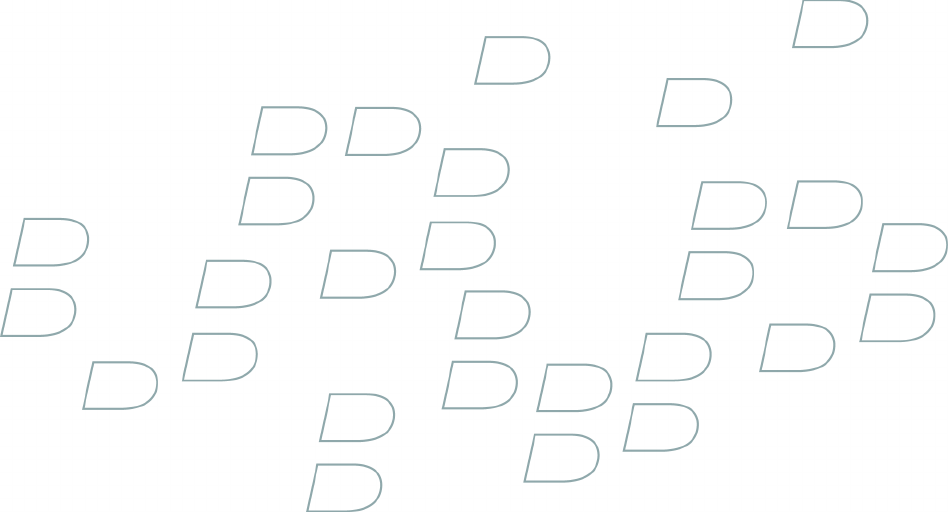
 (154 pages)
(154 pages)







Comments to this Manuals