Blackberry Z10 User's Guide Page 1
Browse online or download User's Guide for Smartphones Blackberry Z10. Blackberry Z10 User guide User Manual
- Page / 262
- Table of contents
- TROUBLESHOOTING
- BOOKMARKS
- User Guide 1
- Published: 2014-05-07 2
- SWD-20140507102407767 2
- Contents 3
- Setup and basics 6
- Your device at a glance 7
- How do I get to the menu? 9
- User Guide Setup and basics 10
- Where are my apps? 13
- How do I edit or move text? 13
- Where do I find my files? 14
- How do I search? 15
- What is BlackBerry Link? 15
- Home screen at a glance 16
- Application icons 16
- Notification icons 19
- Remove the battery door 21
- Insert a media card 22
- Insert or remove the battery 23
- Using the touch screen 25
- Select items 26
- View the BlackBerry Hub 28
- Show the menus 29
- Personalizing your device 30
- Device Switch 31
- BlackBerry Link 32
- After you switch devices 34
- BlackBerry ID 36
- Phone and voice 40
- Make a call 41
- Answer or decline a call 41
- Put a call on hold 42
- Take notes during a call 42
- Start a conference call 42
- Answering calls automatically 43
- Move a call to BBM Video 44
- Block calls 45
- Set up call forwarding 46
- Turn on Priority Calling 46
- Find your own phone number 47
- View your call summary 48
- Notifications and ring tones 49
- User Guide Phone and voice 50
- Turn off Instant Previews 52
- Voicemail 54
- Voice Control 56
- Type using voice dictation 58
- BlackBerry Hub and email 62
- Add an email account 65
- Setting up work accounts 66
- Change account settings 68
- View filed email 70
- Search for a message 70
- Create a priority rule 72
- View attachments sent to you 72
- Sort attachments 73
- Reply to or forward an email 74
- Managing messages 75
- Flag a message 76
- Save a draft email 76
- Securing your email 77
- Secure email icons 78
- Navigating the BlackBerry Hub 79
- Refresh your list of messages 81
- Set an out-of-office reply 82
- Color code your accounts 83
- About public warning messages 85
- Facebook 87
- LinkedIn 87
- About joyn 88
- Start a joyn chat 88
- Call a joyn contact 89
- Start a joyn video share 89
- Send a file to a joyn contact 89
- Block a joyn contact 89
- Turn on joyn while roaming 90
- Change the media volume 91
- User Guide Media 92
- Camera app at a glance 93
- Record a video 94
- Turn on autofocus lock 94
- Record a video in stereo 94
- Using Time Shift mode 95
- Change the capture settings 96
- Change the camera settings 97
- Pictures 98
- Pictures app at a glance 99
- View your pictures 99
- Edit a picture 100
- Share a picture 100
- Create an album 101
- Troubleshooting: Pictures 102
- Music app at a glance 103
- Playing your music 103
- Shuffle your music 104
- Create a playlist 104
- Play, pause, or skip a song 104
- Edit or rename a playlist 105
- Music shortcuts 106
- Troubleshooting: Music 106
- Videos app at a glance 107
- Watch your videos 107
- BlackBerry Story Maker 108
- Creating and editing stories 109
- Media sharing 110
- Change your Games profile 111
- Add a game 112
- Add a game to your favorites 112
- Recommend a game 112
- Invite a Games friend to BBM 113
- Troubleshooting: Games 113
- Settings 114
- User Guide Settings 115
- BlackBerry 10 device? 117
- Battery and power 118
- Charge your device 119
- Battery and charging icons 120
- LED and battery notifications 122
- Dim the screen 123
- Decrease volume 123
- Close apps 123
- Turn off connections 123
- Device and battery safety 124
- Connections 125
- Give your device a nickname 126
- Wireless connections icons 126
- Choosing a connection 127
- Connections between devices 128
- Shared Internet connections 128
- Turn on airplane mode 129
- Mobile network 129
- Wi-Fi connections 131
- Delete a saved Wi-Fi network 132
- Wi-Fi network settings 133
- Add a VPN profile 134
- Troubleshooting: Wi-Fi 134
- Mobile Hotspot 135
- Internet tethering 137
- Bluetooth connections 138
- Turn off the My Car feature 140
- Supported Bluetooth profiles 141
- Troubleshooting: Bluetooth 143
- What is NFC? 143
- Turn on NFC 144
- Send a file using NFC 144
- Find your NFC settings 145
- Home screen shortcuts 146
- Send a text message 147
- Start a BBM chat 147
- Update your Facebook status 147
- Post a tweet 147
- Post a LinkedIn update 147
- Play music 148
- Clear the learned words list 149
- Show the keyboard 149
- Delete a word 150
- Typing on the Keyboard 151
- Cut, copy, and paste text 152
- Spell check 153
- Language 154
- Screen display 155
- Accessibility 156
- Turn on Magnify mode 157
- Turn on Hearing Aid mode 159
- Turn on TTY support 159
- Turn on Closed Captions 159
- BlackBerry Screen Reader 159
- Adjust the verbosity 161
- Gestures for the Home screen 165
- Media cards and storage 166
- Using a media card 168
- Turn on encryption 169
- Error messages: Media card 170
- Edit or delete a file 172
- Copy a file to your device 172
- View paired computers 172
- Applications and features 174
- Rename a folder 175
- Deleting apps 175
- Move an app out of a folder 175
- Calendar 176
- The Calendar app at a glance 177
- View your events 177
- Invite people to an event 178
- Add a location to an event 179
- Schedule a recurring event 179
- Hide a calendar 180
- Change or delete an event 180
- Create a follow-up meeting 180
- Add WebEx details to an event 181
- Join a WebEx event 182
- Change your default calendar 183
- Troubleshooting: Calendar app 184
- Contacts 185
- Contacts app at a glance 186
- Contact views 188
- Delete a contact 189
- Contact someone 190
- Search for a contact 191
- Filtering contacts 191
- Share a contact 192
- Troubleshooting: Contacts 192
- Setting the alarm clock 193
- Set additional alarms 194
- Manage your additional alarms 194
- Change your alarm tone 194
- Stopwatch 195
- World clock 196
- Turn on bedside mode 197
- Change the clock face 198
- BlackBerry World 199
- Browse categories 200
- Scan a QR code 200
- Clear your search history 200
- Turn on private browsing 200
- Cancel a subscription 201
- Rent a video 201
- Change your payment options 202
- Android apps 203
- Maps and GPS 204
- Start turn-by-turn directions 205
- My places 206
- View your recent places 207
- Clear your recent places 207
- Changing settings for Maps 208
- About location services 208
- Compass at a glance 210
- About the compass 210
- Troubleshooting: Compass 211
- Browsing the Internet 211
- Browser at a glance 212
- Go to a website 212
- Using Browser tabs 212
- Open a link in a new tab 213
- Share a link or picture 213
- Search for text on a webpage 213
- Organizing your bookmarks 216
- Change your bookmarks 216
- Delete a bookmark 216
- View your browsing history 216
- Browsing safely 217
- Troubleshooting: Browser 218
- Create your own smart tag 220
- Favorite a smart tag 221
- Share a smart tag 221
- Search your device 222
- Filter your search results 223
- Change your search settings 223
- File Manager 224
- Add a folder 225
- Sort files and folders 225
- Select multiple files 225
- Transferring files 226
- Save a file to your device 227
- Create a link for a file 227
- Calculator 228
- Calculator at a glance 229
- Calculate a tip 229
- BlackBerry Virtual Expert 230
- Productivity and work 232
- Lock your work space 233
- Delete your work space 233
- My device is quarantined 236
- Remember 237
- Add tags to an entry 238
- Format the text in an entry 238
- Change an entry 239
- Change the color of a folder 240
- Documents To Go 242
- Print To Go 242
- BlackBerry World for Work 243
- Enterprise IM 243
- Enterprise IM for Cisco 243
- BlackBerry Bridge 243
- BlackBerry Travel 243
- BlackBerry Work Drives 244
- Salesforce 244
- Adobe Reader 244
- Security and backup 245
- Lock or unlock your device 246
- Create a picture password 247
- Backing up your device data 249
- BlackBerry Protect 250
- Password Keeper 251
- Generate a random password 253
- Search in Password Keeper 253
- Lock Password Keeper 254
- Duplicate the password record 254
- Security settings 255
- Using Parental Controls 256
- About smart cards 257
- Use two-factor authentication 258
- Legal notice 260
- User Guide Legal notice 261
Summary of Contents
BlackBerry Z10 SmartphoneUser Guide
How do I change my settings and options?Do any of the following:• To change the settings in an app, swipe down from the top of the screen. Tap .•
• Slide your fingers together or apart to zoom in or out manually.Pan a picture1. Zoom in to a picture.2. Drag your finger around the screen.Doing mor
Note: If you have BlackBerry Balance installed on your device and your work space is unlocked, screen shots are saved in your work space.Organizing yo
• GIF• PNG• TIF• WBMPFor information about media file extensions and codecs for your device, visit www.blackberry.com/docs/smartphones and click Smart
Music app at a glancePlaying your musicView your musicIn the Music app, do any of the following:• To see the music that you recently listened to, tap
Play, pause, or skip a song1. In the Music app, tap a song or album to listen to.2.Tap > .3.Tap , , or .Shuffle your musicTap to shuffle yo
• To add the song to a playlist, tap > .• To add the album to a playlist, touch and hold the album name. Tap .Edit or rename a playlist1.In t
Save your music on the Now Playing screen as a playlistWhen a song or album is playing, tap .• To save the music as a new playlist, tap .• To add
Videos app at a glanceWatch your videosIn the Videos app, do any of the following:• To see the videos that you downloaded or uploaded to your BlackBe
Change the video display sizeYou can change the display size of the video that you're watching on your screen.1. To show the video controls, tap
Creating and editing storiesCreate a story using BlackBerry Story Maker1. Tap Create New Story.2.Tap or .3. Tap the pictures and videos that you wa
Where is my email or other messages?All of your email, text messages, social networking notifications, missed calls, and voice mail messages can be f
Change your BlackBerry Story Maker settings1. In BlackBerry Story Maker, swipe down from the top of the screen.2.Tap .• To change the resolution that
4. Select a device to play or view the media file on.To play or view other media files while still connected to the DLNA Certified device, tap and s
• Set the Public profile switch to On or Off.Invite a friend to the Games appYou can add friends to the Games app to view the games they're playi
1. Tap a game.2.Tap . 3. Tap on a friend.Invite a Games friend to BBMIf you have a friend in the Games app who's not in your BBM contact list, y
SettingsCustomize your device settingsYour BlackBerry device is designed to provide you with extensive customization and control. You can take it out
Item Description• Depending on your wireless service plan and device model, set up connections to the mobile network, Wi-Fi network, Bluetooth enabled
Item DescriptionBlackBerry LinkSet up remote access to a computer for sharing documents and synchronizing media.BlackBerry ID• View your current Black
Item DescriptionStorage and Accessidentification, file sharing, Wi-Fi sharing, and password protection for sharing files.Location Services• Choose whe
You can also update your device software using BlackBerry Link. For more information, see the Help documentation for BlackBerry Link.Turn on automatic
Restart or reset your deviceIf your BlackBerry device is running slower than usual or not responding, turning off and turning back on your device mig
Where are the phone keys and my notification profiles?• BlackBerry 10 OS includes the following built-in notification modes: Normal, Phone Calls Only
Keeping your battery chargedYour BlackBerry device uses a lithium-ion battery. To maximize your use of this type of battery, when possible, do the fo
There is a problem with the battery, and the battery might need to be replaced. Only use a battery that is approved by BlackBerry for your device mode
Close or delete apps from the Device Monitor screenIf you notice that an open app is using a lot of battery power, device memory, or CPU resources, yo
How can I extend battery life?Battery life varies depending on how you use your BlackBerry device. To help battery power last longer, here are some co
2.Tap Settings > Network Connections. Update your softwareYou can often gain a boost in power savings by using the latest version of the BlackBer
BlackBerry and environmental sustainabilityBlackBerry is committed to reducing the environmental impact of BlackBerry products. To learn more about th
Give your device a nicknameYou can change the name of your BlackBerry device as it appears to other devices. This nickname is helpful when you share m
There is an error with your micro SIM card. For information on what the error is, on the home screen, swipe down from the top of the screen. Tap Set
Connections between devicesUSBYou can use a USB cable to create a two-way connection between your BlackBerry device and your computer. When you connec
VPN connectionsYou can connect your BlackBerry device to a virtual private network (VPN) over your mobile network or using a Wi-Fi connection. While y
Where are my apps?Some of the apps that you used on your old BlackBerry device might not be available on your BlackBerry 10 device. In the BlackBerr
1. On the home screen, swipe down from the top of the screen.2.Tap Settings > Networks and Connections > VPN.3.Tap .4. In the drop-down list,
Troubleshooting: Mobile networkI can't connect to the mobile networkTry the following solutions:• Check that airplane mode is off. If airplane mo
Tip: The next time you want to connect to a saved Wi-Fi network, if the network is within range of your device, on the home screen, swipe down from th
1. On the home screen, swipe down from the top of the screen.2.Tap Settings > Networks and Connections > Wi-Fi.3. Check that the Wi-Fi switch i
Set whether the network uses the IPv6 protocol.Use ProxySet this switch to ON if you want to connect to a proxy server. When you select this setting,
• Check that you're in a Wi-Fi coverage area. If you're connecting to a home network, see if other wireless devices are able to connect. If
Sharing your Internet connection using Mobile Hotspot modeThis feature lets you connect your devices to the Internet anywhere that your BlackBerry dev
2.Tap Settings > Networks and Connections > Mobile Hotspot.3. Tap the name of the device that you want to disconnect from your mobile hotspot.
2.Tap Settings > Networks and Connections > Internet Tethering.3. If you've never used Internet tethering before, complete the instruction
1. On the home screen, swipe down from the top of the screen.2.Tap Settings > Networks and Connections > Bluetooth.3. Make sure that Bluetooth
Insert the cursor1. Tap a word or text field to show the cursor.2. Do any of the following:• To move the cursor to another spot, drag the circle.• To
Delete a saved Bluetooth enabled deviceIf you have a long list of saved Bluetooth enabled devices on your BlackBerry device, you can delete the ones y
Let your car kit use your device's network credentialsIn order to use some car kits, you need to turn on rSAP Mode to allow your car kit to use y
Profile DescriptionGeneric Object Exchange Profile (GOEP) This profile allows you to share files between your BlackBerry device and a Bluetooth enable
Troubleshooting: BluetoothI can't pair with a Bluetooth enabled device• Check that your BlackBerry device is compatible with the Bluetooth enable
Depending on the applications you have installed on your device and the NFC compatibility of other devices, there can be many interesting ways to use
Find your NFC settingsThe NFC feature might not be available, depending on your wireless service provider, your administrator's settings, and you
Home screen shortcutsYou can use your BlackBerry Keyboard with Instant Action to quickly perform a number of tasks when you type certain commands in t
2. Type email and the name of the contact that you want to send your email to. For example, you can type email Tanya McPherson.3. Beneath Actions, tap
Add a note to BlackBerry Remember1.On the home screen, tap . 2. Type note and the contents of your note. For example, you can type note pick up milk
Turn on word predictions1. On the home screen, swipe down from the top of the screen.2.Tap Settings > Language and Input > Prediction and Corr
Where can I find my device info and passwords?Where can I find my PIN?In BBM, tap your profile picture. On your profile page, your PIN appears under y
Tip: To hide the keyboard, tap the screen outside a text entry field. If you want to hide the keyboard and there's nowhere to tap on the screen,
Typing on the KeyboardType an accented character1. On the BlackBerry Keyboard, touch and hold the letter that you want to add the accent to.2. When ac
Cut, copy, and paste text1. To highlight text, touch and hold the text. To change your selection, move the cursor indicators.2. Do one of the followin
Spell checkTurn on spell check1. On the home screen, swipe down from the top of the screen.2.Tap Settings > Language and Input > Spell Check.
Change your device's regional settings1. On the home screen, swipe down from the top of the screen.2.Tap Settings > Language and Input.3. In
Change your typing language1. On the home screen, swipe down from the top of the screen.2.Tap Settings > Language and Input. 3. Tap Input Languag
Tip: After you swipe down from the top of the screen, if you see in the quick settings, you can tap to display the slider without going into the D
Customize your accessibility settingsYou can customize your BlackBerry device to help suit your needs. For example, you can magnify the screen, use yo
• To increase the magnification, zoom in by sliding your fingers apart.• To decrease the magnification, zoom out by sliding your fingers together.If y
Turn on Hearing Aid modeThis feature might not be supported depending on your BlackBerry device model.Hearing Aid mode is designed to improve the comp
Home screen at a glance Application iconsIcon DescriptionBlackBerry HubAccess all of the messages and notifications that you receive from your differ
based information. The BlackBerry Screen Reader also provides navigation cues by reading screen layout information, such as menu titles, page numbers,
Turn on or turn off Keyboard EchoMake sure you're saying what you think you are saying. The Keyboard Echo feature reads information back to you w
1. On the home screen, swipe down from the top of the screen.2.Tap Settings > Accessibility.3. Tap Screen Reader.4. Move the Volume, Speed, and P
Task GestureGo to the top or bottom of a display area Swipe up with two fingers and hold to go to the top; swipe down and hold with two fingers to scr
Task GestureAccess Quick Tasks mode Swipe down and to the right with one fingerSelect an item Tap with one finger. After the selection is made, the de
Gestures for the Home screenTask GestureSwitch between the work and personal workspaces Swipe down from the top of the screen using three fingers. Tap
Gestures for the BlackBerry HubTask GestureDelete a notification or message Swipe left with three fingers.Expand an email folder Triple tap with one f
2. If necessary, enter your device password.Your device and media card appear as drives on your computer.3. Go to the files or folders that you want
12. Drag and drop the files or folders.Turn on USB mass storage1. On the home screen, swipe down from the top of the screen.2.Tap Settings > Stor
3. Tap Erase Media Card.To use the media card again, you must format it.Turn on encryption1. On the home screen, swipe down from the top of the screen
Icon DescriptionBrowserView webpages more easily using the reader mode, and share webpages quickly with your contacts.CalendarView all your events in
• Delete apps that you don't use. To delete an app, on the home screen, touch and hold an app icon until the icons begin to blink. On the icon fo
Troubleshooting: Storage spaceMy device isn't recognized when I connect it to my computerIf your computer doesn't automatically detect your
Tip: Check your computer settings or connect your computer to a power source to prevent your computer from entering sleep mode or turning off.Edit or
Troubleshooting: BlackBerry LinkI can't access files on my computerTo access your computer files using your BlackBerry device, BlackBerry Link mu
Applications and featuresOrganizing your appsTo keep all of your apps organized, you can move apps around on the home screen, create folders for your
Move an app out of a folder1. In a folder on the home screen, touch and hold an app icon until all of the icons start to blink.2. Drag the app icon to
Reinstall an app or game1.On the BlackBerry World home screen, tap > My World > My Apps & Games.2. Tap Available.• To reinstall one app o
The Calendar app at a glanceSubscribe to a public calendar on your deviceMake sure you have the address for the public calendar in iCalShare (ICS) for
• To view events for a single day, tap .• To view events for a week, tap . Try using the pinch gesture to zoom in and see a more detailed view.•
Tip: Some accounts might let you view the participants' availability. After you add all the participants to the event, tap the event time near th
Icon DescriptionTwitterFollow the stories, ideas, and opinions that interest you by sending and receiving short messages known as tweets.LinkedInBuild
Hide a calendarYou can temporarily hide calendars from the main view in your Calendar app.1. In the Calendar app, swipe down from the top of the scree
1. In the Calendar app, swipe down from the top of the screen.2.Tap > Mobile Conferencing > . 3. Enter the conference call bridge information
Note: If your calendar event is associated with a work email account, the Cisco WebEx Meetings app must be installed in the work space on your device.
Customizing Calendar app settingsYou can customize your calendar settings to help you manage your schedule as productively as possible.Change your def
Change how your calendar is displayed1. In the Calendar app, swipe down from the top of the screen.2.Tap Settings > General.• To change the view
To remove duplicate calendar entries by deleting your local device data, do the following:1. On the home screen, swipe down from the top of the screen
Contacts app at a glanceAdding contacts to the Contacts appThere are a variety of ways that you can add contacts to the Contacts app.Add a contact to
Copy contacts to and from your micro SIM cardYour micro SIM card can store contact names and phone numbers. Copying contacts to and from your micro SI
Contact viewsWhen you tap a contact in the Contacts app, your BlackBerry device shows you lots of details about the person. Some info, like a contact&
Delete a contact1. Touch and hold a contact.2.Tap .Copy a contact to another account or storage locationIf you have multiple accounts on your BlackBe
Icon DescriptionView PDF files on your device and share them with others over email, BBM, and more.PhonePlace conference calls, check voicemail, or mo
Remove a contact from a contact group1. In the Contacts app, tap a contact group.2.Tap .3.Beside the contact's name, tap .4. Tap Save.Rename a
5. Tap Back.6. Tap Save.Search for a contactLike other apps on your BlackBerry device, the Contacts app has a search feature that lets you quickly fin
3. In the Sort Contacts by drop-down list, tap a sort option.Share a contactYou can share a contact's details with others in .vcf format. This is
CAUTION: Clearing your local data will permanently delete any contact entries that you saved just locally to your device.ClockThe Clock app is made up
4. Slide the dial around the clock face to your desired time.5. To save the alarm time, tap anywhere on the screen.Tip: The dial allows you to set the
3. Tap Alarm Tone.4. Select one of the alarm tone options.Tip: To use music you have added or downloaded to your BlackBerry device, tap .Set an alarm
TimerSet the timer1.Tap .2. Touch and hold the dial outside of the clock face.3. Slide the dial around the clock face to your desired time.4. Tap Sta
Delete a city from the world clock screen1.Tap .2. Touch and hold a city.3.Beside a city, tap .Turn on bedside modeWhen bedside mode is on, you are
Change your bedside mode settingsBy default, all of your notifications are set to silent in bedside mode, and your wireless connections stay turned on
BlackBerry WorldFind and download your favorite apps, games, music, and videos with BlackBerry World! You can browse featured and top downloaded items
Published: 2014-05-07SWD-20140507102407767
Icon DescriptionVoice mail messageNotification messages from apps and services such as BlackBerry WorldMenu iconsTip: If you aren't sure what a m
Browse categoriesThe BlackBerry World storefront is divided into four sections: games, apps, music, and videos. Within each section is a list of categ
Download and buy apps, games, music, and videosApps, games, and music that you buy can be deleted and downloaded again as many times as you want to on
Redeem a promo code1. In BlackBerry World, swipe down from the top of the screen.2.Tap .3. Enter the promo code.4. Complete the instructions on the s
Android appsYou can now get apps and games designed for Android smartphones and install them on your BlackBerry device!Downloading and installing Andr
Maps and GPSKeep moving in the right direction with BlackBerry Maps, GPS, and the Compass app. You can search for points of interest, get turn-by-tur
Start turn-by-turn directionsVerify that location services are turned on and that your BlackBerry device has established a GPS connection.1. In the Ma
Mute voice-guided directionsBy default, voice-guided directions are turned on.1.If you are in the map view or the detail list view, to return to the s
Change the details for a place1. In your search results or in a list, tap a place.2.Tap > .3. Change any fields that require updating.4. Tap Sav
Changing settings for MapsSwitch between kilometers or milesBlackBerry Maps displays distances using either imperial (feet/yards and miles) or metric
2.Tap Settings > Location Services.3. Tap the Location Services switch.Change location permissions for appsYou can review and remove any GPS loca
Remove the battery doorTip: The battery door is flexible and may bend when you remove it.To remove the battery door, pull up the bottom of the battery
Compass at a glanceAbout the compassThe digital compass on your BlackBerry device works like a regular compass, but also includes additional features.
Troubleshooting: CompassI'm not getting an accurate reading from the compassTry the following actions:• If the compass doesn't point north,
Browser at a glanceGo to a website1. Type a web address or search term into the address bar at the bottom of the Browser.2. Tap Go.Change the current
Open, switch between, or close tabsIn the BlackBerry Browser, tap .• To open a tab, tap .• To switch between tabs, tap a tab.• To close a tab, on
On a webpage, tap > .Change text size in reader modeDo one of the following:• To increase the text size, tap .• To decrease the text size, ta
Changing your Browser settingsCustomize the Browser start screenYou can change what you see when your first open the BlackBerry Browser. You can set a
Organizing your bookmarksIt's a good idea to keep your bookmarks organized so that you can more easily find the webpages that you're looking
Delete your browsing history1.In the Browser, tap .2.Tap . • To delete all of your browsing history, tap .• To delete a specific webpage from you
Specify how often your BlackBerry device automatically deletes the browsing information from your BlackBerry Browser history.Private BrowsingKeep your
The Smart Tags application explainedThe Smart Tags app takes bits of information and transforms the info into a smart tag. Info can include text, webs
Insert a media cardTip: You can insert or remove a media card while your BlackBerry device is turned on. You don't need to turn off or restart
Delete a smart tag from your device1. In the Smart Tags app, highlight one or more tags that you want to delete.2.Tap .Create your own smart tagThe
Use to create a smart tag that, when opened, searches for directions in the Maps application.PhoneUse to create a smart tag that, when opened, calls a
• To copy the smart tag to a writeable NFC tag, tap . Tap your device against the NFC tag.Tip: NFC tags are often sold as stickers. If you copy your
3.To see all of the results for a particular category, in the lower-right corner of the category, tap .Tip: You can search your device by speaking i
File ManagerYou can use File Manager to view, save, zip, and share files and folders on your BlackBerry device. You can also access files that are sav
Tip: To change a file type, touch and hold a file. Tap > .Add a folderWhen you open File Manager, a list of pre-defined folders appears. To add
Transferring filesShare files1. Touch and hold a file.2.Tap .3. Choose a destination.Tip: To share multiple files, tap > . Tap the files you wa
Save a file to your deviceWhen you pin a file it is saved to your BlackBerry device, so you can view the file even when you're not connected to a
Working with zip filesZip files and foldersZip your files to help reduce memory space. You can zip a single file or folder, or zip multiple files or f
Calculator at a glanceView your previous calculationsTo view your previous calculations, slide your finger down in the answer field.To clear all of yo
Insert or remove the batteryBefore you start using your BlackBerry device, you should charge the battery. The battery in the box that your device c
Convert a unit of measurementYou can use the calculator on your BlackBerry device to convert one unit of measurement to another. The calculator includ
Test your device using the BlackBerry Virtual Expert app1. In the BlackBerry Virtual Expert app, do one of the following:• To test a type of functiona
Productivity and workSwitch between your personal space and work spaceWhen BlackBerry Balance technology is set up on your BlackBerry device, you can
you are allowed to download and use at work. If your work space is protected with a password, you must unlock your work space to reveal the details ab
2.Tap Settings > BlackBerry Balance > Delete.Does my device have BlackBerry Balance?BlackBerry Balance is available only to BlackBerry devices
Description AppsDepending on the rules set by your administrator, you might have access to work contacts in the Phone, BBM, and text messaging apps.•
Can I use personal apps on my work's network?If your administrator turns on BlackBerry Balance technology, you or your administrator can only all
If your device is quarantined, you are notified by your administrator that your device can't access your work space until you resolve the issue.
5. Tap Save.Add an entry to the Remember appWhen you add an entry to BlackBerry Remember, you can choose between a note or task. Tasks include a compl
Hide synchronized folders in the Remember appWhen you add an email account that is supported by Microsoft Exchange ActiveSync, by default, the tasks a
Set up your device using the Setup appThe first time your BlackBerry device starts, the Setup app opens. The Setup app needs a network connection,
3. Tap Save.Move an entry to a different folderIf you have BlackBerry Balance set up on your device, entries associated with a work account can't
View Remember entries that have the same tagIf you added tags to your BlackBerry Remember entries, you can filter entries by tag.In the Remember app,
Troubleshooting: Remember appI can't add due dates, tags, voice notes, or attachments to an entryIf your entry is in a folder that's synced
BlackBerry World for WorkIn the BlackBerry World for Work storefront, you can find apps that your company recommends and apps and games that your comp
you're traveling to find local points of interest, calculate currency exchange rates, and monitor the weather in the city you've traveled to
Security and backupPasswords and lockingThere are several types of locks, PINs, and passwords that you can use to help to protect your BlackBerry devi
Your administrator may require you to set a work space password to protect files, apps, and data associated with your organization, such as your work
To unlock the screen, swipe up from the bottom of the screen.Lock your device with a passwordLooking for a simple way to help protect your BlackBerry
1. On the home screen, swipe down from the top of the screen.2.Tap Settings > Security and Privacy > Device Password. 3. Set the Picture Passw
How do I reset my device password if I forget it?Your BlackBerry device password can't be recovered or changed if you don't enter your curre
• Transfer data from a device running BlackBerry 7 or 7.1• Customize and personalize your device settings• Watch tutorials or open the Help app to lea
BlackBerry ProtectBlackBerry Protect includes features designed to help you find your BlackBerry device and help protect your device's data if yo
Find more information about BlackBerry ProtectFor more information on BlackBerry Protect, see the BlackBerry Protect User Guide.Password KeeperPasswor
Manage passwords in Password KeeperYou can add, change, or delete password records in Password Keeper.To manage your records perform any of the follow
1.In the Password Keeper application, swipe down from the top of the screen. Tap .2. Clear the Allow Clipboard Copy checkbox.The Copy Password and Co
Lock Password KeeperThere are two ways to lock Password Keeper. You can lock it manually or set the option to have Password Keeper lock automatically
Share text and websites with Password KeeperTo add websites or text to your Password Keeper records, do all of the following:1. Open any application o
1. On the home screen, swipe down from the top of the screen.2.Tap Settings > Security and Privacy > Application Permissions. • To view permis
2.Tap Settings > Security and Privacy > Parental Controls.3. Make sure that the Parental Controls switch is set to On.4. Enter the Parental Co
Smart cards store certificates and private keys. You can import certificates from a smart card to your device by using the BlackBerry Smart Card Reade
3. Set the LED Activity Indicator switch to Off.User Guide Security and backup259
Select itemsDo any of the following:• To select an item, simply tap it. If the item can be opened it will open, if not it will be highlighted.• To hi
Legal notice©2014 BlackBerry. All rights reserved. BlackBerry® and related trademarks, names, and logos are the property of BlackBerry Limited and are
HEREBY LIMITED TO NINETY (90) DAYS FROM THE DATE YOU FIRST ACQUIRED THE DOCUMENTATION OR THE ITEM THAT IS THE SUBJECT OF THE CLAIM.TO THE MAXIMUM EXTE
separate licenses and other agreements applicable thereto with third parties, except to the extent expressly covered by a license or other agreement w
Zoom in to or zoom out from the screenIf you want a closer view of a detail in an image, or if you're having trouble reading words that are too s
Minimize apps and show your Active FramesWhen you minimize an app it appears as an Active Frame on the home screen. This is great for multitasking as
Tip: Keep your finger on the screen while you peek at the BlackBerry Hub. To go back to what you were doing, slide your finger back down.Show the men
ContentsSetup and basics...
Personalizing your deviceLearn how to personalize your device and make it uniquely yours. For example, you can change settings, download apps, change
Device SwitchUsing your BlackBerry device, you can switch from one device to another and transfer your contacts, calendar entries, pictures, videos, n
Update BBMAlthough it's not required to switch BlackBerry devices, you should update to the latest available version of BBM and associate BBM wit
Transfer data from a BlackBerry 7 device using a media cardThis transfer option is only available if you're switching from a BlackBerry 7 device
You can use the device switch app to transfer contacts, pictures, and other personal data from your iPhone or Android device to your new BlackBerry de
• If you have a media card, move it from your old device to your new device.• To receive all of your messages and updates, add email and social networ
Troubleshooting wizard: I'm having trouble switching to my BlackBerry 10 deviceThe troubleshooting wizard guides you through a series of question
Change your BlackBerry ID informationYou can change your username, screen name, first name, or last name.1. On the home screen, swipe down from the to
For instance, when you use your existing BlackBerry ID on your new device, you can reinstall apps that you downloaded on your previous device from the
How do I reset my lost or forgotten BlackBerry ID password?You can have the instructions about resetting your BlackBerry ID password sent to the email
Media...
Phone and voicePhone basicsWhile on a call, you can switch between the speakerphone, headset, and handset; mute a call; or start a conference call by
Make a call1.In the Phone app, tap .2. Dial a number.3. Tap Call.Call a recent number or speed dial contact1.In the Phone app, tap .2. Tap a name, n
1.When you receive an incoming call, tap or .2. Do any of the following:• To send one of the default Reply Now messages, tap a message.• To compose
To add more people to the conference call, repeat steps 1and 2.Make another call while already on a callWhen you make another call while you're a
Automatically answer a call when a headset is connected1. In the Phone app, swipe down from the top of the screen.2.Tap > Bluetooth.3. Set the Au
Add a contact to your keyboard speed dial list1. In the Phone app, swipe down from the top of the screen.2.Tap > Keypress Speed Dial.3. Press the
Turn on or turn off call waitingDepending on your wireless service provider, this feature might not be supported. 1. In the Phone app, swipe down from
4. Type a new Reply Now message.To prevent the Reply Now icon from appearing when you receive an incoming call, set the Reply Now switch to Off.Show o
Dial an extension number for interoffice callsWhen you set an extension access number for a company, you need to only add an extension number in the C
Hear calls in Bedside ModeBy default, you aren't notified of new messages and incoming calls when Bedside Mode is turned on. You can set an optio
File Manager...
app notifications. For example, if sound is turned off for the Phone app but is turned on in a customized notification for a contact, the phone still
• Tap Phone Calls.• Tap Email Messages.• Tap BBM.• Tap Text Messages.• Tap Other Messaging, which includes apps like Facebook, Twitter, LinkedIn, and
View and respond to Instant PreviewsYou can use the Instant Previews feature to view previews of incoming email messages, BBM messages, text messages,
Turn off Lock Screen Notifications1. On the home screen, swipe down from the top of the screen.2.Tap Settings > Security and Privacy > Lock Sc
VoicemailDepending on your service provider, there are two different types of voicemail available on your BlackBerry device: standard voicemail and a
2.Tap .Save a visual voicemail messageYour service provider's voicemail system might automatically delete messages after a certain period of tim
Deactivate visual voicemail on your deviceIf you deactivate your visual voicemail service on your BlackBerry device, you must contact your wireless se
Dial a number1. To open the Voice Control app, press and hold the Mute key on the right side of your BlackBerry device.2. After the beep, say "Di
Send messages using the Voice Control appUsing the Voice Control app, you can send a text message, email, or BBM message without typing a single word.
Get directions using the Voice Control appWhen you get directions using the Voice Control app, the directions appear in the Maps app.1. To open the Vo
Setup and basicsNew in this releaseIntroducing BlackBerry 10 OS version 10.2.1This software update introduces great new features to help you be more p
• To check your mobile network coverage, say "How many bars do I have?"• To check your Wi-Fi connection status, say "What is my Wi-Fi s
2.Tap Settings > Voice Control.3. Do any of the following:• To turn on or turn off voice responses, in the Hear voice feedback drop-down list, ta
BlackBerry Hub and emailThe BlackBerry Hub at a glanceBlackBerry Hub and emailThe BlackBerry Hub gathers all of the messages, notifications, and event
EmailYou can add practically any existing email account to your device—both work and web-based email.Text messages (SMS/MMS)If text messaging is a par
Note: This tutorial is available in English only.Start the tutorialhttp://docs.blackberry.com/tutorials/facebook/enTutorial: Setting up a Twitter acco
Add an email account1. On the Add Account screen, tap Email, Calendar and Contacts.2. Enter the email address.3. Tap Next.4. Enter the password for th
Setting up work accountsAdd a work account supported by BlackBerry Enterprise Service 10If your organization uses BlackBerry Enterprise Service 10, yo
Add an IBM Notes Traveler email accountMake sure you know the following from your administrator or email service provider:• Your username and work net
• The email address associated with the account• The server address for the accountYou can add a CalDAV or CardDAV account to sync calendar events or
• If you're trying to add a work account supported by BlackBerry Enterprise Service 10, make sure that you have an activation password from your
PhoneYou can answer a call on your device by touching and holding the circle at the bottom of the screen and sliding your finger to the left. Slide yo
Viewing and searching messagesYou can view all of your messages and notifications in the Hub view in the BlackBerry Hub. Or, you can view messages for
View unread or flagged messages or messages with attachments1.In the BlackBerry Hub, tap .2.Leave the Search field empty and tap .3. Tap Unread, Fla
3. Tap OK.Change the types of messages that are marked as priorityBy default, if the sender of a message has the same last name as you or if a message
• To see all attachments from a conversation, tap a conversation. Tap .Tip: You can also filter attachments by a specific account. In the BlackBerry
5. Tap Send or the Enter key.Reply to or forward an emailIn an email, do one of the following:• To reply to the email, tap .• To reply to all recip
Forward a text message1. In the BlackBerry Hub, touch and hold a text message.2.Tap .Managing messagesStay organized by managing your messages in the
• To delete a folder, touch and hold the folder. Tap .Keep all email from a folder on your deviceIf you use a desktop email application like Microso
2. In the dialog box, tap Save.Securing your emailYou can digitally sign or encrypt messages if you use a work email account that supports S/MIME-prot
2. If necessary, tap the NNE tab.3. Set the NNE switch to On.Sign or encrypt a messageYou must use a work email account that supports S/MIME-protected
Navigating the BlackBerry HubPeek at your messages in the BlackBerry Hub from anywhereWhether you're on your home screen or using an application,
What's different about BlackBerry 10?If you're new to a BlackBerry 10 device, you might be eager to learn more about what makes it differen
Jump to the next or previous message1. In a message, slowly slide your finger from the left edge of the message to the right to peek at your list of
Create a meeting from an emailWhen you create a meeting or event from an email, your BlackBerry device populates the invitation with the subject line
Customizing BlackBerry Hub settingsYou can customize a variety of settings in the BlackBerry Hub. For example, you can change your default email addre
Change how messages are displayed in the BlackBerry HubChange whether the BlackBerry Hub shows your sent messages or filed messages, how you view mess
3. In the Show in list, tap Show in Hub Only, Show in Separate Account Only or Show in Both.Change options for text messagesIn the BlackBerry Hub, tap
2. Tap Facebook, Twitter, or LinkedIn.3.Tap .4. Type your status.5. Tap Post, Tweet, or Send.About public warning messagesPublic warning systems are
• If you recently changed an account password, make sure that you update the password in the Accounts settings on your BlackBerry device. On the home
BBMWith BBM, you can chat and share in real-time with your BBM contacts, and know when someone has read your message. Type, talk, or post. You decide
About joynDo you have friends and contacts who aren't using a BlackBerry 10 device? If so, you can chat, call, send pictures, and share videos wi
Call a joyn contact1.In the Phone app, tap .2.Tap beside the contact you want to call.3. If you have multiple phone numbers for a joyn contact, tap
How do I get to the menu?There is no Menu key on BlackBerry 10 devices. You can open menus by tapping the icons at the bottom of the screen, and by
Turn on joyn while roamingCheck with your wireless service provider to find out what roaming fees or charges might apply.If you're travelling, yo
MediaChange the media volumeWhen music is playing, do any of the following:• To increase the volume, press the Volume Up key on the right side of your
File extension Supported video codec(s) Supported audio codec(s)MPEG H.263, H.264, MPEG-4 AAC, MPEG-3, PCMWMV WMV 9 WMAAAC—AACAMR—AMRFLAC—FLAC, Vorbis
Camera app at a glanceTaking pictures and recording videosTip: To quickly take a picture or start recording a video from the Camera application, press
Tip: To turn on grid lines, in the Camera app, swipe down from the top of the screen. Tap . Set the Display Grid Lines switch to On.Record a videoTip
Access the Camera app from the Lock screenOn the Lock screen, touch and hold .Peek at the last picture or video that you tookYou can peek at the last
Change the capture settingsYou can change the scene mode, the shooting mode, choose whether you use your flash, switch between the front camera and ba
Icon Descriptionpictures together and can capture the contrast between the light and dark areas of a scene.Scene modesScene modes are designed to impr
Troubleshooting: CameraIf you are having trouble using the camera on your BlackBerry device, you can consult the troubleshooting topics included below
Pictures app at a glanceView your picturesPictures in the Pictures app on your BlackBerry device are organized into several views.In the Pictures app,
More documents for Smartphones Blackberry Z10
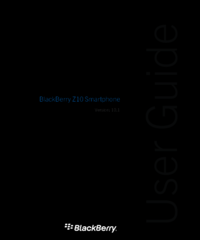
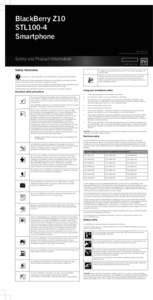


 (273 pages)
(273 pages) (28 pages)
(28 pages)







Comments to this Manuals